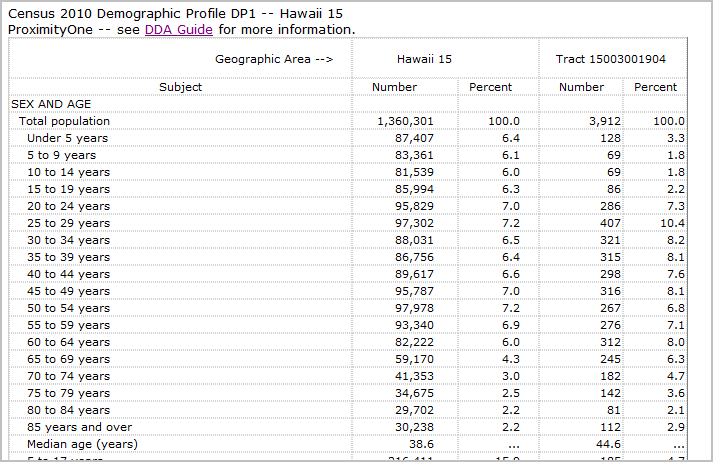Using the Data Grid |

|

|

|

|

|
||
Using the Data Grid |

|

|

|

|

|

|
|
|
||
The data grid may be used to develop Census 2010 demographic profile. The demographic profile is patterned after the demographic profile used by the Census Bureau but differs in some important ways.
The demographic profile provides an organized grouping of more widely used Census 2010 subject matter items. It is a standardized set of demographic items selected from more detailed tables in the Census 2010 Summary File 1 (SF1).
The Census Bureau Demographic Profile is available for geographies census tract and higher, excluding census blocks and blockgroups. The DDA demographic profile may be generated for any Census 2010 geography, including census blocks. Combined with the ability to aggregate a set of demographic profile items across a set of census blocks (or any other geography) DDA enables analysis of custom defined study areas.
An Example
DDA is used to generate an extract file for a selected set of demographic items for a selected set of geographic areas in Hawaii.
Extract Query
The Extract Query for this is example is shown below.
(sumlev='101' .and. county='003' .and. tract='001904') .or. (sumlev='040' .and. geocomp='00') .or. (sumlev='140' .and. tract='001904')
This query says to select geography that meet this criteria:
•census blocks (sumlev='101') in Honolulu County (county='003') and in [only] census tract 19.04 (tract='001904')
•or State of Hawaii totals (sumlev='040' .and. geocomp='00')
•or Honolulu County census tract 19.04 (sumlev='140' .and. tract='001904')
Subject Matter
The subject matter items were saved into an ItemList file that can be reused for and state and any geography.
The ItemList file lists the subject matter selections (SF1 data fields) that are required to generate the 'presentation structured' demographic profile.
Data File Generated
The data are saved into the file "c:\dda\extract1.dbf".
Many users will not further process the demographic profile dataset into a 'presentation structured' demographic profile.
The dataset has immediate value in its present for wide ranging analysis.
The following DBGrid shows a partial view of the six geographic areas selected.
There are the state record, four census block records and one census tract record.
Compare the SUMLEV field value with the query shown above.
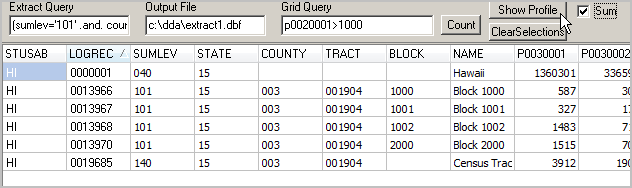
This dataset (c:\dda\extract1.dbf) may be integrated into a census block shapefile for immediate mapping.
Shown separately.
Generating the Presentation Structured Demographic Profile
Click the ShowProfile button (upper right in view above) to generate the 'presentation structured' demographic profile based on the file open in the DBGrid (c:\dda\extract1.dbf).
Before clicking the ShowProfile button the Sum checkbox is optionally checked. When checked, DDA will aggregate/summarize across all selected areas (census blocks in this example).
To select areas (tracts in this example), right-click the leftmost column in the area to be selected. When ready to show the profile, click ShowProfile. If an error is made in the selection process, click ClearSelections and start over.
In this first example, two blocks are selected (1000 and 1001). The partial results are display in a new, supplemental grid:
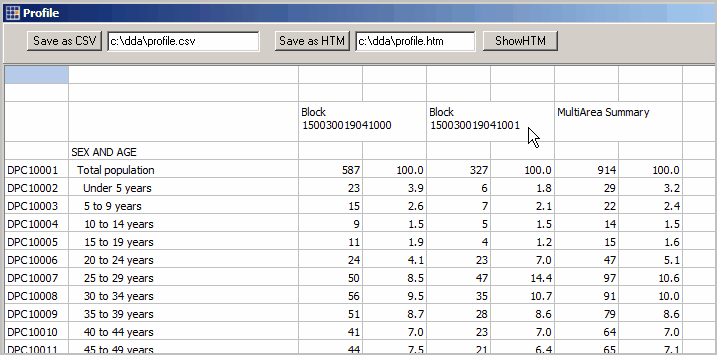
The Profile Grid shows the two census block column sets plus the aggregate/summary column sets.
The header shows the geocode for the selected areas (e.g., 15-003-001904-1000)
The subject matter DP item name is shown in the leftmost column followed by the description.
As shown above the grid, contents of the profile grid maybe be saved to CSV formatted file for further analysis or saved in HTML structure for viewing/publishing. The Save as HTM button is clicked and then the ShowHTM is clicked for an immediate view (partial view shown below). The entire HTM file is saved to disk and may be directly published. View complete profile now via Web.
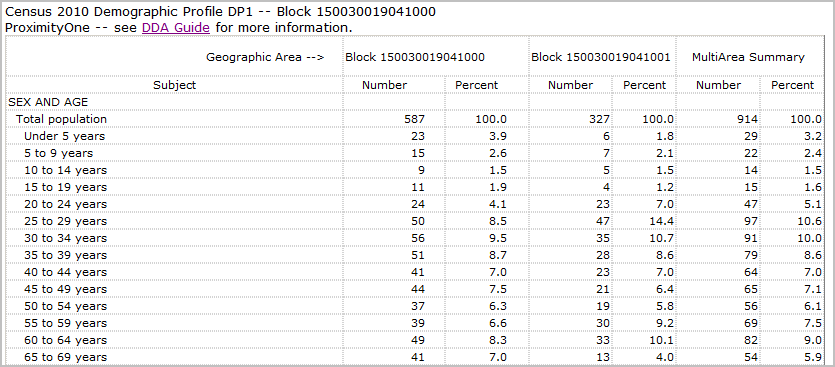
Different Geography
In this example, the same SF1 extract file is used, but only the state and a tract record are selected.
An aggregate is not desired in this example so the Sum checkbox is not checked.
The new grid display is shown below (partial view) and saved to the HTML file profile1.htm.
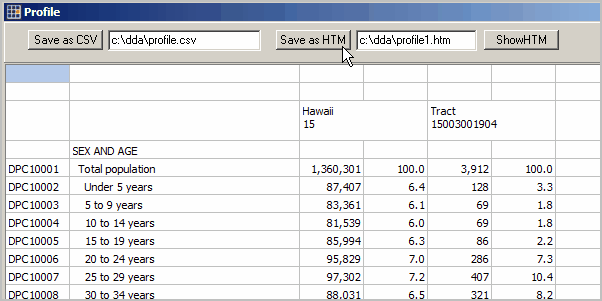
A partial view of profile1.htm is shown below. View entire profile1 here.