|
|
Installation Notes SDA Main Page CommunityViewer Main Page School District Main Page |
School Demographic Analysis Operations Start the School Demographic Analysis (SDA) operation by using the Analytics>School Comparison option from the CommunityViewer (CV) main menu. At start-up, SDA will open the SDA School Master File and populate the school selection listbox using the Schools Key File (both files as specified in the CV Options form setting). See Setting Options for more information. 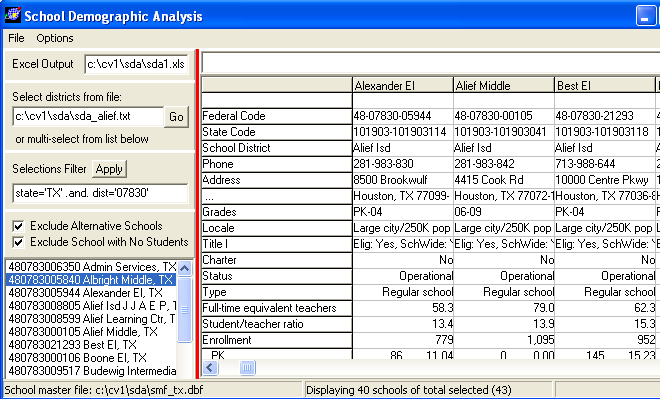
There are no specific CV project requirements. A project does not need to be open to use SDA. Neither the SDA Schools Master File nor Schools Key File may be open in other operations. User Interface. The user interface main menu includes File and Options. See Setting Options for more information on using the options settings. File operations include: • Open SMF (open a specified schools master file), • ReOpen (use this option to re-initialize operations after making a change in options settings), and • Export (create a subset file of the SMF/SKF now in use). Control Panel. Use the control panel at left to select schools and perform related operations. Optionally specify the name and location of the Excel output file (as schools are displayed in the grid an Excel file is also created). If no new file name is provided (possibly the norm), the default file name is overwritten each time the school grisd is displayed). Select districts from file. This edit box contains the name of the Schools Selection File as specified in the options settings. Key in a different one as desired. Click the Go button to have SDA operate on this list of schools and display profiles for schools listed in this file. The schools in the Schools Selection File must exist in the currently active SMF. The active SMF is shown in the left section of the status bar shown at the bottom of the SDA form. Selections Filter. This edit box displays an SQL-like query/critieria that can be applied to the active SKF and then updating the schools selection listbox. Key in a different query as desired. Valid field names are ST (FIPS state code), DIST (Federal school district code), SNAME (name of the school), and STATE (USPS state abbreviation). Use this feature when you want to select all schools in a particular district. Checkboxes. Check the "Exclude Alternative Schools" checkbox to omit display of schools designated as alternative. Check the "Exclude Schools with No Students" checkbox to omit display of schools that have 0 students. Schools Listbox -- Selecting Schools. Dbl-click on one school to view the profile of any school. Multi-select several schools (hold ctrl key down), dbl-clicking the final school in the list to view the profile of all of those selected schools. School District Listbox. The school district listbox lists all U.S. school district sorted in ascending order by FIPS state code and then school district name. Use this listbox to obtain the Federal school district code. School Profile Display. School profiles are displayed in the grid area. Each selected school is presented in a column. Opening a School Master File. A School Master File (SMF) can be opened using the File>Open SMF feature. The all U.S. SMF is named SMF.DBF. This file is located in the folder c:\cv1\sda. When File>Open SMF is used, a prompt appears for the 'School Master File'. Enter c:\cv1\sda\smf.dbf for the all U.S. file. A second open file dialog appears asking for the 'School Key File.' Enter c:\cv1\sda\skf.dbf. The school selection listbox now populates and school profiles may be generated by selecting one of more schools. Most users will not use the all U.S. SMF due to its size and potential non-relevance to schools of interest (where you might be interested in schools only in one state, district, or area.) See exporting school files for more information about creating and using sub-national files. State Specific Files. Your version of SDA may have been provided with sub-national schools data. A file naming convention is used with state subnational files. As an example, the Texas SMF (SKF) is named in the manner smf_tx.dbf (skf_tx.dbf). More generally, state SMF (SKF) are named in the manner smf_ss.dbf (skf_ss.dbf) where ss is the state postal abbreviation. Selecting Schools for Display. There are two ways to select schools. The first method is to double-click school(s) in the listbox. Dbl-clicking one school results in the profile for that school being displayed in the grid and written to an Excel file. Hold down the Ctrl key to multi-select schools, dbl-clicking the last school in the list to display the schools selected. When multi-selecting schools, a prompt will appear asking if you want to keep the selected schools in a selection file that can recalled later. It is suggested that school selection files be saved to the folder c:\cv1\sda. The second method of selecting schools is to key in the name of the schools selection file in the select districts edit box (upper right panel) and then click adjacent Go button. All schools listed in specified school selections file will be displayed in the grid and written to the designated Excel file. Setting SDA Options. Three SDA options are set in the CV Options form. The options settings are read by CV/SDA at start-up. Modify options settings with Options>set Options from the SDA main menu or the CV main menu. Be sure to use File>Save on the options form to have the revised settings recorded. To have options take effect immediately (without re-starting CV) use the File>ReOpen which will read the new options settings and re-populate the schools selection listbox with the School Key File referenced in the Options settings. The Schools Master File contains school level records. The record structure for this file is fixed. Each school record contains the school geocodes, school administratively reported data, the geocode for the census block group in which the school is located, and selected demographic attributes for that block group. The all U.S. master file is named SDA0506.dbf. The default location is in the folder c:\cv1\sda. The Schools Key File contains the school key (geocode sequence) and name for every school contained in the Schools Master File. This file is used by SDA to populate the SDA selection listbox. Only schools listed in this file will be accessible by SDA. Note that a school can be listed in this file, but may not be listed in the Schools Master File. It is suggested the the Schools Master File and the Schools Key File contain records for the same set of schools. See Export Operation for more information. The Schools Selection File is an ASCII file that may be used to list schools to be processed by SDA. Files Used by SDA Schools Master File (SMF). The SMF contains school level records. The record structure for this file is fixed. Each school record contains the school geocodes, school administratively reported data, the geocode for the census block group in which the school is located, and selected demographic attributes for that block group. The all U.S. schools master file is named SMF.DBF. The default location is in the folder c:\cv1\sda. Schools Key File (SKF). The SKF contains the school key (geocode sequence) and name for every school contained in the Schools Master File. This file is used by SDA to populate the SDA selection listbox. Only schools listed in this file will be accessible by SDA. Note that a school can be listed in this file, but may not be listed in the Schools Master File. It is suggested the the Schools Master File and the Schools Key File contain records for the same set of schools. The all U.S. schools key file is named SKF.DBF. The default location is in the folder c:\cv1\sda. Schools Selection File (SSF). The SSF is an ASCII file that may be used to list schools to be processed by SDA. Each record must contain the 12 character code for the school referenced and be comprised of the FIPS state code (2), followed by the Federal school district code (5), followed by the Federal school code (5). An example of this file is shown below. 480783000105 480783005840 480783005944 In this example, three schools are listed, each in state 48 (Texas) and in Federal school district code 07830. The three schools are uniquely identified by the additional 5 characters. School District File (SDF). The SDF is the national school district file named sdf.dbf. This file is used to population the school districts listbox located under the schools listbox. The default location is in the folder c:\cv1\sda. Block Group Demographics (USBG). The USBG is the national census block groups file named usdpg.dbf. The file is used to display demographics for block groups in areas adjacent to the school location and perform related demographic analyses. See field descriptions. This file may be opened and used with the CV dBrowser tool (CV main menu). Editing this file may result in CV/SDA operational errors. The default location is in the folder c:\cv1\sda. Using SDA Shapefiles. A project using a SDA schools shapefile may be open in a CV project while using SDA but the schools shapefile should be located in a folder different than the SDA folder. Installation These installation notes apply to SDA distributed with the all U.S. schools data. If your SDA files are for subnational coverage, see specific notes provided with your setup. 1) Install CV with the SDA feature (follow separate download and setup instructions) 2) Install the SDA datasets on your computer. 3) Start CV and process to Options settings. The three edit boxes in the School Comparison group should be set as follows: Schools Master File: c:\cv1\sda\smf.dbf Schools Key File: c:\cv1\sda\skf.dbf Default Schools Selections File: c:\cv1\sda\sda_alief.txt Before closing the Options form, use File>Save to save the settings. 4) On the CV main menu, choose Analytics>School Comparison The initial SDA start-up will take possibly a minute while index files are created. The SDA user interface will appear next showing the schools selection listbox populated. Dbl-click any school to confirm installation has been completed. With installation completed, SDA could be closed now and restarted at a later time. Accelerating Operations. If your work will be mainly in one state, you might proceed now to develop that extract file. Using the subnational file will greatly speed-up operations. Follow these steps for Texas and then replicate the process for your state(s) of interest. From the SDA main menu, choose File>Export. At the prompt, key in the following and then click OK: state='TX' (the example shows how you could also specify a specific district -- use only the state for now) The next prompt will be for the School Master File output path/name. Key in the following and then click OK: c:\cv1\sda\smf_tx.dbf The SMF is generated. This may take 30 seconds. The next prompt will be for the Schools Key File. Key in the following and then click OK: c:\cv1\sda\skf_tx.dbf The message "Export Complete. Filters now off." appears. The export has been completed. The final step is to modify the options form so that the next time SDA starts, these files will be used in the start-up. Click OK and then Options>Set Options. Change the School Comparison settings as follows: Schools Master File: c:\cv1\sda\smf_tx.dbf Schools Key File: c:\cv1\sda\skf_tx.dbf Default Schools Selections File: c:\cv1\sda\sda_alief.txt Before closing the Options form, use File>Save to save the settings. Back at the SDA main screen, choose File>ReOpen. SDA is now operating on the Texas SMF with the Texas SKF. The schools selection listbox contains only Texas schools. [goto top] |
|
|