|
|
SDA Main Page SDA Operations CommunityViewer Main Page School District Main Page |
School Demographic Analysis Operations: Integrating External Data Using procedures described in this section, user-supplied data may be integrated into school and school district comparative analysis profiles. External data may be integrated into any shapefile layer for mapping applications using the CV Database>dBMerge operation -- the procedures described here apply to the CV Analytics>SDA operations and comparative analysis. Examples. Two examples are provided here that illustrate integration of user-supplied 1) school level performance data for selected Texas schools and 2) school district performance data for selected Texas school districts. It is important to emphasize that, while performance data are being used in these examples, any data corresponding to schools or school districts can be integrated -- more detailed or different demographics, market-related data, other staffing and facility data, contact data (names, phone numbers, dates...), IT infrastructure data, etc. Different labels can be used. Fields can be presented in a different order. A different set of fields can be used. Yet other items could be added to this file and those items could be used. Selected School Districts (XLS file) -- Scroll down to view the user supplied external performance data (starting line 145). Selected Middle Schools (XLS file) -- Scroll down to view the user supplied external performance data (starting line 73). Using SDA Join Database. The SDA "join database" feature enables you to add your own school and/or school district data to the the internal data. Requirements for data to be added include: • User file must be in dbase file structure • User file requires having matchable school or school district geoid key. • User defines fields to be displayed in an associated CSV file. Adding Your Data to Profiles. View your data displayed in same column with other data for that school/school district. Once the files are set up, the display of user supplied data is enabled by checking the Database>Use External Data option. When this feature is checked on, the external data will be displayed (and written to Excel output file). Options Settings. The external data file and related attributes are specified in the Options form. Sample school district settings are shown in the next graphic. 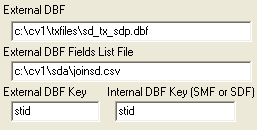
Sample school settings are shown in the next graphic. 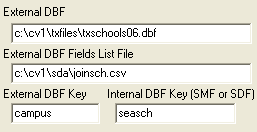
Use of Match Keys. Using the correct match keys is essential to success of this operation. The internal match key for a school can be SEASCH, unique within a state, and can be used if the external dbf records contain the state assigned school id. The internal match key for a school district can be STID, also unique within a state, and can be used if the external dbf records contain the state assigned school district id. For a given school or school district to be processed correctly, the internal and external match key values must match exactly. When the internal school (or school district) record is processed (and the Use External Data is check on), SDA will attempt to locate the first record in the external dbf having the same key value as the internal school (or school district) record key. If no match is found, no external data sourced field values are displayed for the corresponding school/school district. In addition to having the external key values possess an accurate key value, lead zeroes must be used if the state assigned codes use lead zeroes. The external key should be character format and of the same length as the internal key. Where possible the preferred school match key is the combined state FIPS code plus Federal school district code plus Federal school code: st+dist+sch (internal field names -- 12 characters). Where possible the preferred school district match key is the combined state FIPS code plus Federal school district code: st+dist (internal field names -- 7 characters). The above structures enable matching across states and make use of a standardized structure. Data Display Location. External sourced items are displayed starting in row 82 in the school profile and in row 142 in the school district profile. External DBF Fields List File. The External DBF Fields List File is a CSV (comma separated values) file that can be opened, edited, and saved using Excel or any ASCII editor. This file is used to control which fields from the external file are displayed, how the field values are labeled in the display, and the order in which the fields are displayed. Rules for the fields list file include: • File must use valid CSV formatted structure. • There is one record (row) for each line/row to be displayed in the SDA profile. • There must be three fields in each row separated by commas: 1) label to be used for this item. 2) field number in the user supplied dbf 3) format for data display • A "label-only" row may be entered by using field value 0 (zero) One way to determine the field number is to open the file using the CV Database>dBCreate. The following graphic shows using dBCreate to view the fields in the user supplied file sd_tx_sdp.dbf. In this example, the user wants to include field number 34 in the list of items. Note that the field name, in this example "da311tc05d", would need to be known to the user. 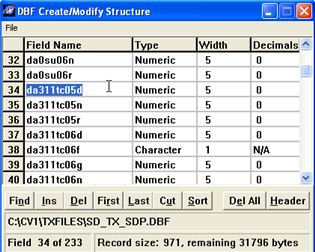
This field is included in the Fields List File as shown below. It will be the second item displayed and displayed with the label "Science 05 Taking - All". 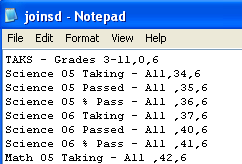
|
|
|