|
|
|
|
Iowa Community College Area Demographics -- Instructions This web page is designed to provide instructions for using the interactive Iowa Community College Area Demographics online data access facility. Viewing Profiles. To view profiles for areas of interest, proceed with the following three steps: select subject matter, select geographic areas, and click Display. The "default" setup is to select all only the General Demographics table for a single geographic area, the State of Iowa. You can select any combination of subject matter tables by clicking the checkbox by that table name. You can select up to three geographic areas to display a side-by-side comparative analysis profile. For example, you could select Lee County as Area 1, Southeastern Community College District as Area 2, and the State of Iowa as Area 3. In this example, Lee County is used as it is predominantly located in the Southeastern Community College District. Choose your own combination of any county, community college district, or the state summary using the Area 1, Area 2, and Area 3 selection menus. The same total set of geographic areas is available in each of the geographic area selection menus. To better see how this operates, click the Display button now and the default comparative analysis profiles will appear. Note that this web page has only text and graphics. Go to the interactive web page to actually perform the operations. Example 1. Default In the following example, the result from clicking Display will be only the Table 1 subject matter for the single geographic area of the State of Iowa. You could choose any other geographic area or table. 
Example 2. Multi-Area Comparative Analysis Profile In the following example, the result from clicking Display will be four subject matter tables (Tables 1 through 4) for Lee County as Area 1, Southeastern Community College District as Area 2, and the State of Iowa as Area 3. You could choose any other geographic area or table. 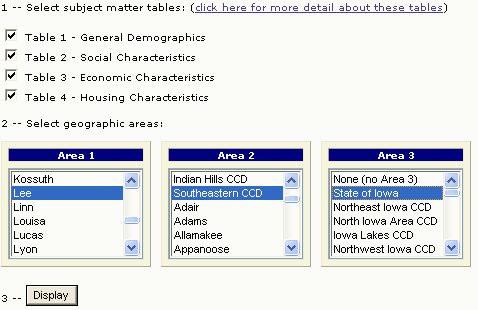
[goto top] |
|