
FactFinder Downloading |

|

|

|

|

|
||
|
FactFinder Downloading |

|

|

|

|

|

|
FactFinder Downloading
|
|
||
This section provides a step-by-step summary of how to download FactFinder PCT12 data for use with M2.
Start the Census Bureau FactFinder2 (FF2) -- http://factfinder2.census.gov/faces/nav/jsf/pages/index.xhtml
With M2 running, optionally start FF2 by using Help>FactFinder2.
FactFinder Limits & Usage Considerations
Download from Search Results:
| • | You can download up to ten products at one time. |
| • | Downloaded products are limited to 10,000 geographies. For example 10,000 geographies is greater than the sum of all Census Tracts in IA, IL, MD, NJ, VA, VT combined. For downloads with more than 10,000 geographies, please use the ftp site. |
| • | Downloads are limited to 500,000 rows of data. |
To download PCT12 tables using FactFinder2, proceed through each of these steps/screen views.
Select Geographies.
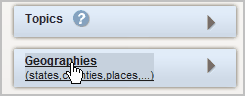
From the Geographies window, select Census Tract

Click checkbox for All Tracts in Alabama and All Tracts in Hawaii
(at time of this development, only these states have been released)
Then click Add button -- see pointer.
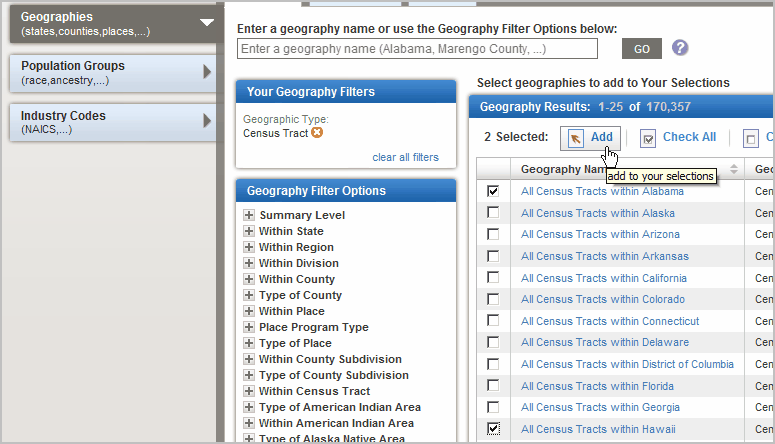
Close Select Geo window
In the following view, which should be identical to yours, shows that all tracts in Alabama and Hawaii have been selected.
On the following screen ... subject matter selections, already open ... navigate to bottom using scroll bar.
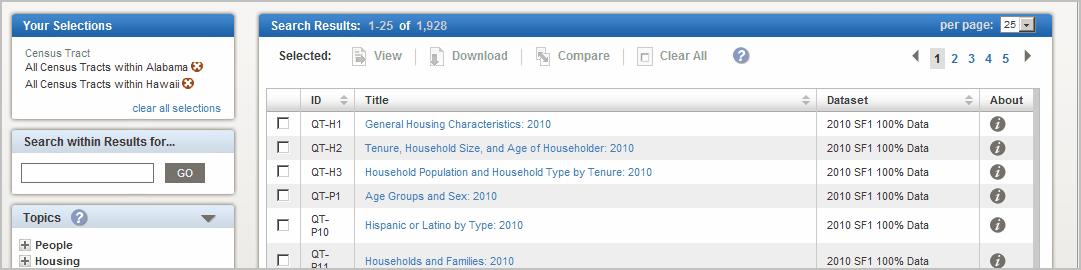
Reaching the bottom of the above page,
Click page advance arrow (see pointer in following view) until table PCT12 appears
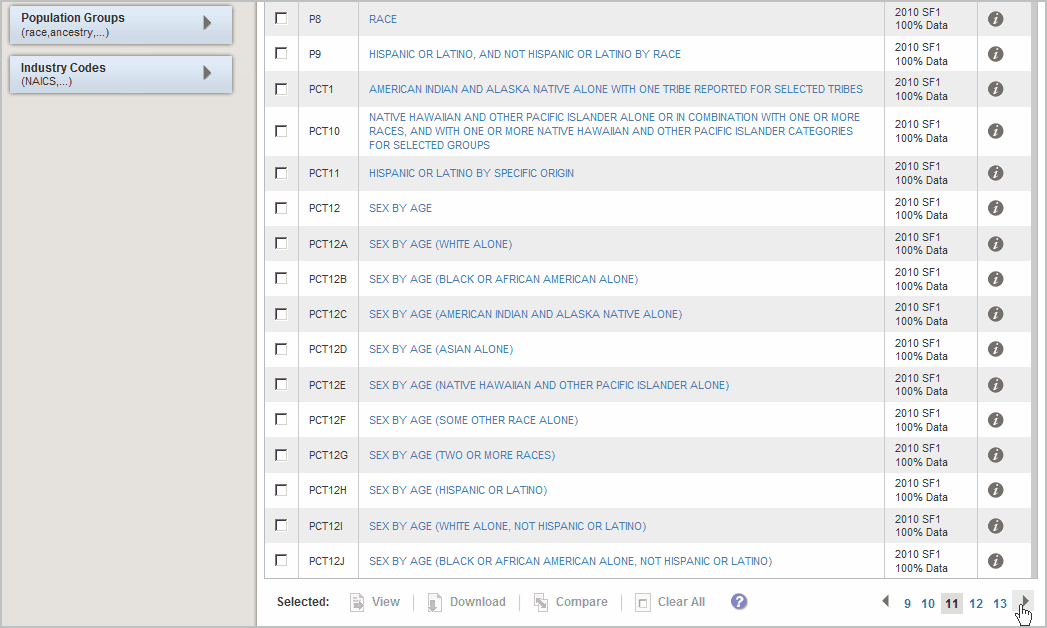
Now click checkbox to select all PCT12 tables ... see pointer in following view.
This view is similar to the above view, except the selected/desired table checkboxes have been checked.
It is recommended that exactly these 9 PCT tables be selected; no more and no less.
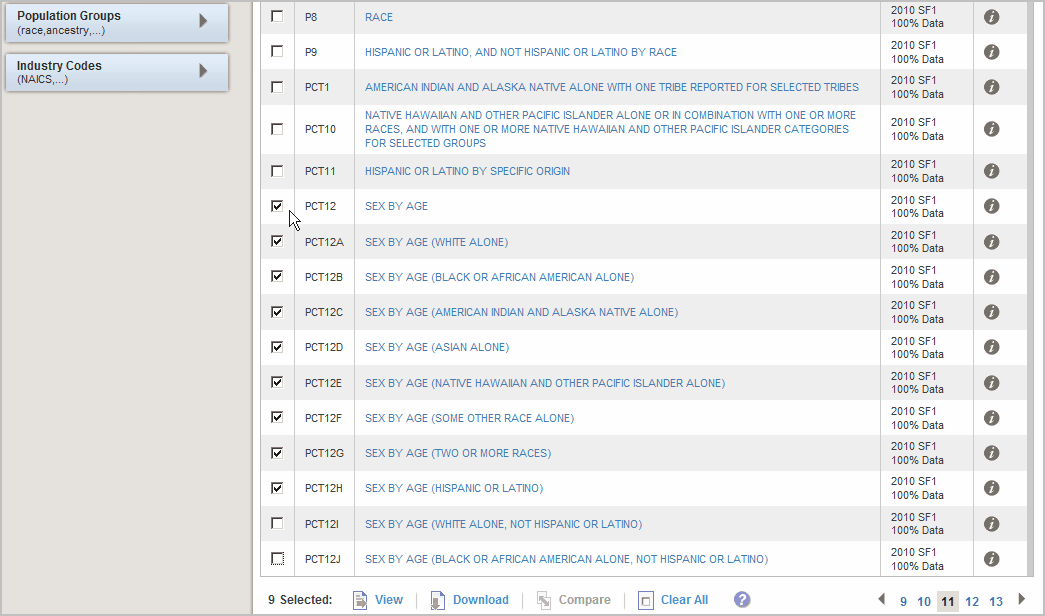
with selections completed, scroll to top of the page and click download ... see pointer in following view
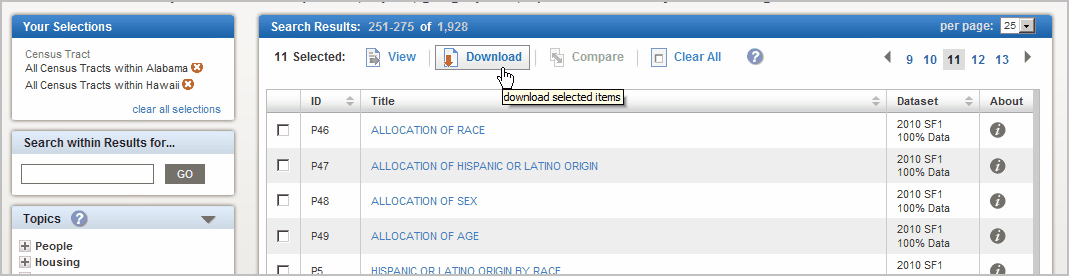
download message appears ... click OK
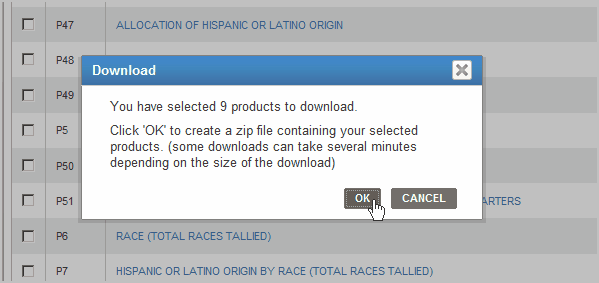
download progess panel appears ... wait until DOWNLOAD button active and click DOWNLOAD
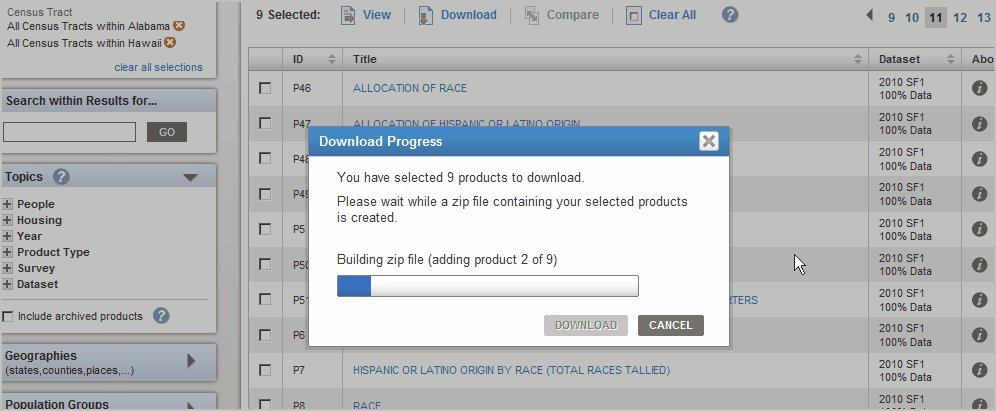
the save/open dialog appears ... click OPEN
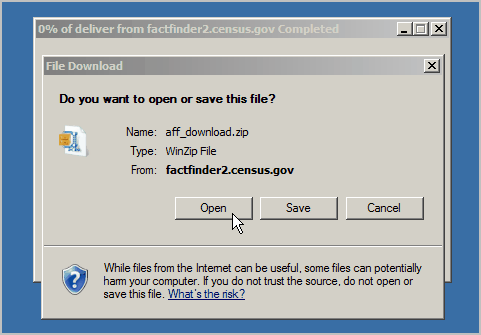
the download proceeds ... wait ...
You will now store these data on your computer ... the unzipping operation will depend on the unzip software on your computer ...
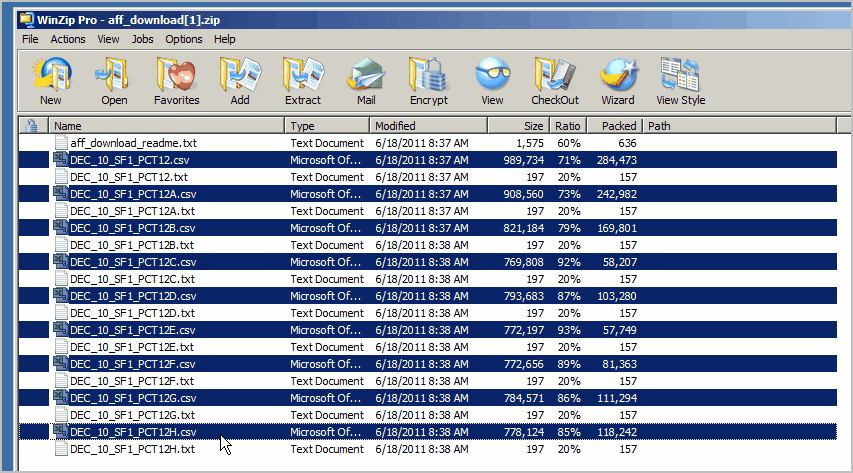
select only those with CSV extension then click Extract button.
The files must be extracted to a folder known to you for use in the next step/application. c:\tracts2010 is suggested.
The FactFinder session can be ended.