AddressCoder
|
Use the AddressCoder to geocode addresses. It finds and codes the latitude-longitude of the address into the address record.
It also determines the census block and codes the 15-character unique census block into the address record.
AddressCoder2 is an interactive application that enables the user to run a batch address processing operation.
See an illustration of the results can be used below in this section.
Start AddressCoder and open an address file. With the address file open, click the Run button (left panel) to process the file that has been opened. As address records are processed, the latitude, longitude and Census 2010 census block code. These three items are output immediately to the grid showing in the address line/row. At the end of the processing the updated grid is output to an Excel (XLS) file. What is the geocoding limit? There is none. Run it 24x7 in unattended batch mode if needed. What are the restrictions on geocode output? There are none. Start-up View The following graphic shows the AddressCoder start-up view. The grid is populated with the addresses contained in the address file c:\addresscoder2\address_set2.xls (provided during installation).  Address Processing The following graphic shows the view after processing has been completed. The grid is populated with the addresses contained in the address file c:\addresscoder\address_set2.xls updated with the latitude, longitude, congressional district code and incumbent name. This example illustrates coding the first 10 addresses in the address file.  As addresses are processed, the updated address row/record is displayed in the listbox shown in the left panel. Digital Map Database Address coding uses the continuously updated ProximityOne Digital Map Database (DMD). Address Input Files The address input file must be in Excel (XLS) or CSV structure. Two columns are required in the input file: address ID (column 1) and fully formed one-line address (column 2). The one-line address should be structured like "221 South Seneca, Wichita, KS 67213" (without quotes). The one-line address uses strict comma delimiting. For most accurate coding, there should be two commas. Match attempt will occur without a ZIP code. For USPS PO box addresses, the address line must include the "P.O. Box ..." and not a street address. For military base addresses, the address line must include the "APO ..." (or other valid military abbreviations) and not a street address. Names of people, buildings or similar references should be avoided. Reference a "second line" address such as Suite, Apt or similar should be avoided. Additional address coding details are provided to licensed users. There are no other user input files required. Output Files Upon completion of coding, the updated grid with four output fields is written to an Excel (XLS) file and a completion message is displayed. If the input file is named c:\addresscoder2\address_set2.xls, the output file will be named c:\addresscoder2\address_set2_coded.xls. The characters "_coded" are inserted into the input file name before the dot and extension (before .xls). If the output file exists, it will automatically overwritten. At that time the program may be closed or another address file may be opened and processed. Using Coded Results: A Map Graphic Illustration The following graphic illustrates use of the geocoded data. This view shows how the geocoded results of the first address in the default address file can be used. The example makes use of a rural, smaller town, location and shows how accurate the coding can be. The first address in the file is "125 South Main, Mullinville, KS 67109". As the address is coded, the latitude (37.585464), longitude (-99.475700) and block code (200979691001778) are determined. See these values in the above graphic. A shapefile was created using these geocoded data. That shapefile was integrated with other shapefiles to develop this view. Geocoded addresses are shown as red markers. The identify tool is used to click on the street segment where the address is located. Note the bounding address field values on the right and left-side of the 100-block of South Main.  - Map view developed using ProximityOne CV XE GIS software. Supplemental views Broader geographic view - Kiowa County, KS by pointer; red markers show geocoded points Zoom-in to Kiowa County - blue boundaries are census blocks; with marker Further zoom-in to Kiowa County - Mullinville city and census blocks; with marker Alternative, similar view to one shown above - profile of street segment Mapping is not a feature of AddressCoder2 software. However the results/output of the geocoding process can be used with the CV XE GIS software to create maps like the one shown above. Other Applications & Uses of the Geocoded Data As described in this related section about census blocks, the census block code is a 15-character string comprised of the state FIPS code (2) + county FIPS code (3) + census block code (6) + census block code (4). That code uniquely identifies that block among all other more than 11 million census blocks covering the U.S. wall to wall. Application 1. Since the state, county, tract and block are known, attributes of the geocoded addresses (e.g. income, type of health coverage, age, etc.) can be aggregated as summary statistics for any of the geographies. Application 2. Since all Census 2010 political and statistical geographies used the census block as the lowest common denominator, the geocoded addresses can be equivalenced and aggregated to any of these boundaries. Creating a Point Shapefile Once a set of addresses has been geocoded, optionally use the Tools>CreateShapefile feature to create a point shapefile that can be added to a GIS project. The CreatePointShapefile feature operates on the most recently geocoded set of data. 1. Click Tools>CreateShapefile to start to process.  2. Optionally choose new shapefile name. The following prompt immediately appears. Click OK to use the specified file or type in the name of a preferred path/filename (must be of type SHP). If the filename used exists, 1) it must not be in use and 2) it will be overwritten. 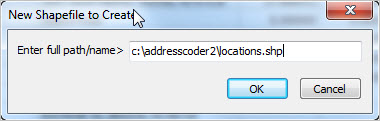 The process starts and runs to completion. A message is displayed upon completion. 3. The following view illustrates use of the default 10 geocoded addresses point shapefile added to the c:\cvxe\1\cvxe_us2.gis project. The identify tool is used to display a mini-profile for the location shown at pointer. 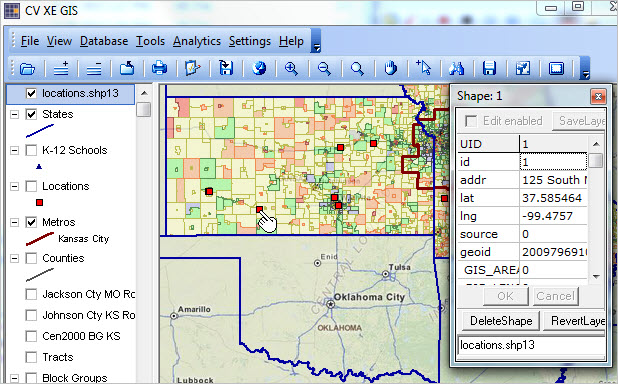 Getting Started Included with the installer is a sample address file. The file is named c:\addresscoder2\address_set2.xls. This file opens as the default address file and is illustrated in graphics above. Getting started, start AddressCoder2 and then click the Run button (in left panel). That will start the geocoding/processing. It will code the first 10 records since the start value is set to 1 and the end value is set to 10. Note that three of the first 10 addresses illustrate special circumstances. Record 5 has only a 5-digit ZIP code, but it codes. Record 7 has only a street name, it cannot code. Record 9 is blank, it cannot code. Upon completion of the coding of the first 10 records, a "Done" message appears. Inspect the contents of the output file (c:\addresscoder2\address_set2_coded.xls) that contains the coded results. |
