|
Introduction |

|

|

|

|

|

|
|
|
Introduction |

|

|

|

|

|

|
Introduction
Site Analysis with CommunityViewer GIS
-- analyzing characteristics of alternative site locations
| Decision-Making Information | |
|
Contact Proximity for information resources and solutions ... (888) DMI-SOLN (888) 364-7656 |
This document provides examples of using CV SiteAnalysis for a range of applications. The example in this section shows how site analysis can be used to analyze address-oriented data and service areas.
| • | The Regional Analysis section shows how site analysis can be used to analyze selected county groupings within a region. |
| • | The Block Group Analysis section shows how site analysis can be used to analyze block group areas and automatically generate a Demographic Comparative Analysis report for the block group selections -- component areas and a summary for selected areas |
Using this Document
Use buttons located at upper right of screen to ... navigate among topics, view topic directory, print a topic, send feedback to Proximity on a topic, and auto expand/contract toggles for a topic/page. A PDF version of this document is available.
This document is frequently updated. Please check back.
La Jolla, CA Area Site Analysis Examples
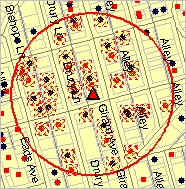 The example shown in this section reviews basic SiteAnalysis operations. These operations make use of a CV GIS project focused on the San Diego, CA area. The project includes a shapefile/layer comprised of addresses/locations represented as red and blue markers. These addresses could be students, clients, alumni, association members, etc. Red markers represent Type 1 addresses (e.g., students attending school 1 or clients of type 1) ; blue markers represent Type 2 addresses (e.g., students attending school 2 or clients of type 2). See the project description for more details about layers/shapefiles and content included in the project. Visuals/examples in this section provide an overview to both how to use the operations and how information and insights are developed resulting from the site analyses.
The example shown in this section reviews basic SiteAnalysis operations. These operations make use of a CV GIS project focused on the San Diego, CA area. The project includes a shapefile/layer comprised of addresses/locations represented as red and blue markers. These addresses could be students, clients, alumni, association members, etc. Red markers represent Type 1 addresses (e.g., students attending school 1 or clients of type 1) ; blue markers represent Type 2 addresses (e.g., students attending school 2 or clients of type 2). See the project description for more details about layers/shapefiles and content included in the project. Visuals/examples in this section provide an overview to both how to use the operations and how information and insights are developed resulting from the site analyses.
La Jolla section (green) of San Diego city (hatch pattern) in context of San Diego County, CA
|
Basic Site Analysis Operation
To use the CV SiteAnalysis operation, a project containing the relevant set of layers/shapefiles is opened. SiteAnalysis is started from Tools>SiteAnalysis as shown below.
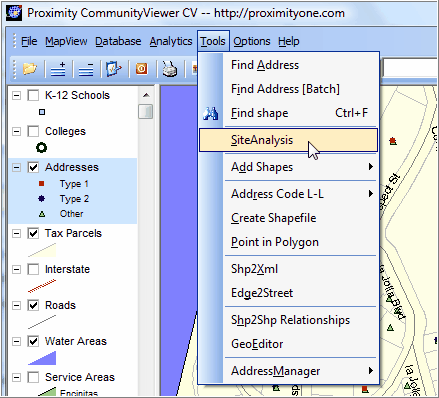
SiteAnalysis Specifications
When SiteAnalysis is started, the SiteAnalysis Specifications form appears. The specifications provided in this example include:
Select geographic field to query
... set as the field ACCOUNT1 in the addresses layer
Select Item/Table to summarize
... set as the field WEIGHT in the addresses layer
(WEIGHT has a value of 1, so this site analysis will be to count the number of addresses in a certain area)
Set Filter/Query criteria -- Objects must meet this SQL criteria
... type='1' or type='2'
(addresses with a TYPE field value of 1 or 2 are of interest in the immediate analysis; this restricts selection to only these addresses)
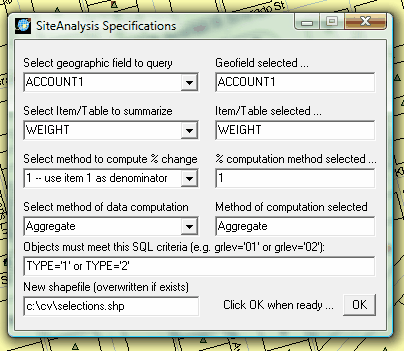
with settings as shown above, the OK button is clicked.
An initial 0.1 mile radius selection is made using the radius center/starting point/ a one location. This could be an existing school or business location, a prospective new location being analyzed, a bus stop, etc. The next view shows the results.
Site analysis in La Jolla area ... this view shows the active layer, addresses, highlighted in the legend panel (blue). Starting at the location depicted by the red triangle marker, the selection circle is dragged to the 0.1 mile radius. Upon releasing the mouse key, selected addresses are highlighted with cross-hatching. The address count within the selection area is shown as 32 in the upper right panel. The list of addresses by the value of the ACCOUNT1 file name is shown in the lower right panel. The list of addresses may be optionally exported to an Excel file by using the Write button in the left center panel. Note that no green address markers are selected/counted due to the SQL criteria in the specifications form.
|
Site analysis in La Jolla area ... this view shows the active layer, tax parcels, highlighted in the legend panel (blue). A set of specific parcels are selected. Selected parcels are highlighted with cross-hatching. Rather than a count, as shown above, assessor values (ASR) are aggregated for the parcels. The tax parcel count is shown as 27 in the upper right panel. The assessment land value for the combined properties is shown as $13,424,817. The list of parcels by parcel number is shown in the lower right panel. The list of parcels may be optionally exported to an Excel file by using the Write button in the left center panel.
|
Additional Information
Proximity develops custom demographic-economic estimates and projections, geographic and geocoded data, and assists clients with use of these and related data to facilitate decision-making information solutions. Wide-ranging organizations use Proximity resources (software, data, methodologies, consulting services) to knit together and use diverse data in a decision-making and analytical framework. The Proximity CommunityViewer GIS and related resources play an important role in meeting these needs. We blend software, geographic data, and subject matter data to best meet public and private sector client needs.
2/6/2011
© 2011 ProximityOne