

|
|
.. resources to create consumable, insightful demographic profiles .. installer updated 10/12/23 .. more about installer ,,. overall update details Accessing demographic data can be very challenging just by itself. Converting those data into a consumable form can be even more difficult and time-consuming. This where the Demographic Analytics tool comes in. Demographics Analytics (DA) is a Windows-based tool that creates custom narrative comparative analysis and other types of demographic reports. The ubiquitous Census 2020 Demographic Profile 1 (DP1) provides access to a set of 160 key Census 2020 based demographics for all places, census tracts, ZIP codes and many other geographies (see list). But aside from DA there is no way to easily compare geographic areas side-by-side. There is no other way to view the comparative analysis data in a narrative form. Illustrative application .. a census tract in context of related city: .. map of tract in context of city made via DA:  .. narrative comparative analysis HTML report generated by DA: .. Narrative Profile: Tract 06059062605 in context of Laguna Beach, CA Topics reviewed below • Features and Operations • Installation • Terms of Use You don't have to install DA. Request a DP1 narrative comparative analysis report for your areas. Click here. Use a combination of these areas. Demographic Analytics Start-up View The grid shows a DP1 comparison for Phoenix, AZ city relative to Maricopa County, AZ. It is easy to see, at a glance, that the 2020 population for Phoenix is 1,608,139 compared to Maricopa County of 4,420,568. Click graphic for larger view. Using DA, compare Phoenix (or any city) to many thousands of geographic areas. 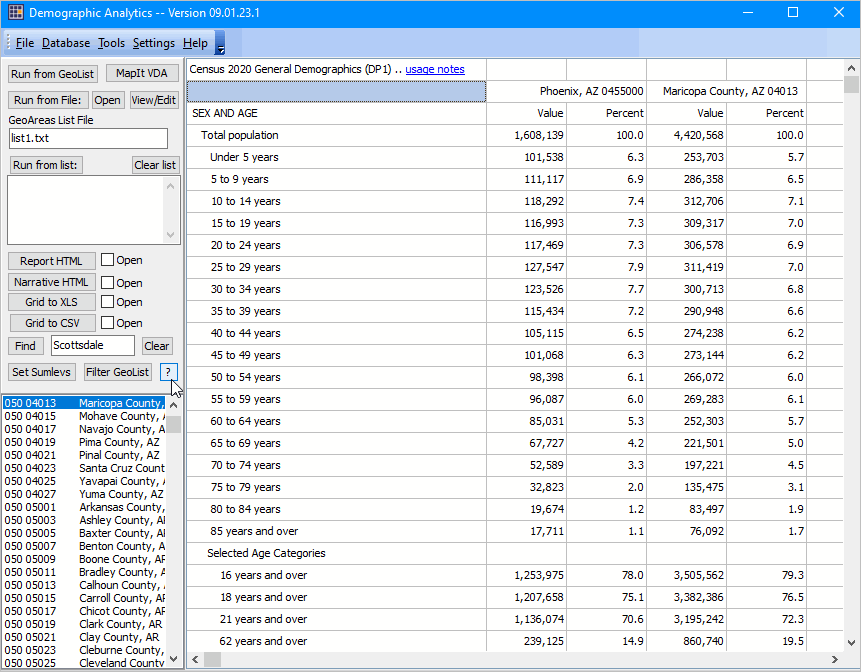
Is Phoenix entirely within Maricopa County? .. go to top
Use the VDA Web GIS to view a map of the comparison areas. Start now. Or start VDA by clicking the MapIt VDA in the upper left of the user interface screen. But City and County Data in a Grid are Not Enough DA supports applications like comparing data for 30 census tracts and saving those data to an Excel file. Examples of a Tabular HTML Comparative Analysis Report • Congressional Community CA 47001 -- Laguna Beach CA city • Fresno city, CA -- Clovis city, CA • Fresno city, CA -- Fresno County, CA • Tract -- Houston, TX city Examples of a Narrative HTML Comparative Analysis Report • Congressional Community CA 47001 -- Laguna Beach CA city • Fresno city, CA -- Clovis city, CA • Fresno city, CA -- Fresno County, CA • Tract -- Houston, TX city DA Features and Operations .. go to top Overview .. Create a side-by-side profile for up to 50 areas. Only one instance of DA can execute on one computer at one time. Second start-up will show a message and close. Access/start VDA Web Base mapping via the upper left panel button MapIt VDA .. see political/statistical geography; topology; determine a geocode by entering an address. Main Menu>Help>User Guide .. opens this page. Main Menu>Settings>Config opens the configuration form opens a new form Types of Geography Supported .. go to top Code at left is the "summary level" code 010 United States 040 States 050 Counties 140 Census Tracts 160 Cities/Places 300 CBSAs/Metros/MSAs 400 Urban Areas (ahead) 500 Congressional Districts 501 Congressional Communities 860 ZIP Code Areas 950 School Districts, Elementary 960 School Districts, Secondary 970 School Districts, Unified Run Operations. Select from four methods to select geography. When DA is run, the profiles display in the grid. .. grid profiles(s) can be saved as HTML or XLS. Use the included areas list file (list10a.txt) to compare the largest 10 cities. .. which includes the 10 largest population cities based on 2022 estimates User Interface Key sections of the user interface include: - Control panel, upper left - GeoList box, below control panel - Grid, data display area, remainder of user interface User Interface -- Control Panel .. goto User Interface top ..go to top Create data displays four ways: .. Control Panel, Run from GeoList .. Control Panel, Run from File .. Control Panel, Run from List .. dbl-click GeoList item/geographic area item Creating a DP1 profile in Grid - available geographies are shown in the listbox at lower left of user interface. - double-click a geographic area to display the DP1 profile for that area. - click Clear button to clear all selections in the GeoList listbox. Find Operation - click the Find button to find text/row containing text in edit box. - case sensitive text and exact spelling used in search. - use clear button to unselect all items in listbox. One-Area, Two-area, Multi-Area Profile To display a profile for multiple areas, one option is to click those areas in the listbox. - then click "Run from Geolist" button. Saving DP1 Data from Grid to File The following operations, shown in the Control panel, are used to ssave data shown in Grid to file. First click the associated Open button to to view the data being saved. Next click the type of preferred save button. - Report HTML -- one or two areas/columns (leftmost) shown in grid - Narrative HTML -- two areas/columns (leftmost) shown in grid - Tables XLS -- all areas/columns shown in grid These features perform operations on the GeoList box Find. Locate a geography using the Find button operating on the exact GeoItem spelling in the edit box at right. Set Sumlevs. Performs same operation as Main Menu>Settings>Config .. see below. Filter GeoList. Applies a filter on geolist.dbf and updates GeoList box. Filter GeoList (modified 083123) Use the Filter GeoList Query enables a filter to be applied to the geolist.dbf master file. When clicked, an input box is opened where a filter may be entered. Then click OK to filter. the start-up filter is "sumlev='050' .and. substr(geoid,1,2)='04'" (do not use double quotes) this filter says to show only geolist items that are: sumlev='050' .. counties and substr(geoid,1,2)='04' .. first 2 characters of geoid are 04 .. counties in Arizona the result is 15 counties showing in the GeoList box optionally select all of these then click Run from GeoList button to show profiles for all 15 counties Another filter example: "sumlev='501' .and. substr(geoid,1,4)='0647'" (do not use double quotes) With empty GeoList Query box and paste in sumlev='501' .and. substr(geoid,1,4)='0647' this filter says to show only geolist items that are: sumlev='501' .. Congressional Communities and substr(geoid,1,4)='0647' .. first 4 characters of geoid are 0647 .. CD CA 47 the result is 17 Congressional Communities (CCs) showing in the GeoList box optionally select all of these then click Run from GeoList button to show profiles for all 17 CCs. Other filter examples and details Example: all tracts in two counties: sumlev='140' .and. (substr(geoid,1,5)='20001' .or. substr(geoid,1,5)='29001') .. all tracts in two selected counties. Filter operations and rules User Interface -- GeoList Box .. goto User Interface top ..go to top The GeoList box is at the lower left of the user interface. It contains a list of available geographies using the Run options to extract data and display in grid. The start-up geographies include the U.S., all states, all counties, all cities/places See above for details on GeoList Box operations. Find. Locate a geography using the Find button operating on the exact GeoItem spelling in the edit box at right. Set Sumlevs. Performs same operation as Main Menu>Settings>Config .. see below. Filter GeoList. Applies a filter on geolist.dbf and updates GeoList box. User Interface -- Grid .. goto User Interface top ..go to top The Grid displays the results of a Run operation. The structure of the grid is fixed. Fixed subject matter selections are displayed down the rows. The leftmost column is the descriptive stub for the items. A set of two data columns is displayed for each each geographic item selected in the Run operation. User Interface -- Configuration .. goto User Interface top ..go to top . Main Menu>Settings>Config opens the configuration form. Only the rightmost section is active .. Summary Level Selections Using Config/New Summary Level Selections - the start-up GeoList geography is U.S., states, counties, cities/places. - there are now ~150,000 geographic areas for which DP1 can be compared for areas 2 at a time .. billions of possibilities. - to accelerate loading of the GeoList box, the Summary Level Selections feature has been added. - start this using Settings>Config. Click checkboxes on for areas that you included in a refreshed GeoList box. - click buton "Proceed with checked selections" to close this form. - that form closes. Wait for message "GeoList refreshed" - the GeoList box now shows only your selected summary levels. - operations at the left and at bottom of Configuration form should not be used. This ends the User Interface section. DA Installation and Use .. go to top Effective with the DA Version 09.07.23, the installer has been changed from http://proximityone.com/cen2020/1/cen2020dp1_installer.exe to http://proximityone.com/da/1/da_installer.exe. The application is now installed in the default folder c:\da. Start DA with the desktop icon or as c:\da\da.exe (assuming the recommended default settings were used). Run the Installer. Run the DA installer to install the DA application on a Windows computer. A userid and password are required. It is recommended that all installer defaults be accepted. The DA tool requires Internet. The DA application updates from time-to-time. Please register to keep up-to-date. About Microsoft Defender. The DA software uses a security certificate issued by Sectigo. .. However, many users will encounter a Microsoft Defender warning when running the installer. .. Users will also see a "Status" yellow panel in the lower right, assuring the software is safe. .. On the Microsoft Defender blue panel, click the "More Options" button, then click "Run Anyway". .. DA will then proceed to install. Terms of use .. go to top There is no warranty for any aspect of using the DA application. The user is responsible for any use of the DA application. Neither the DA installer nor content installed on the user computer may be distributed. Data displayed in the grid or saved to file may be distributed or used in any manner so long as complete attribution is provided. Update Details .. go to top Summary of updates with 9/21/23 installer • the narrative report (optionally generated after the grid display) has been expanded. .. it now includes the Diversity Index. .. it now includes the K-12 school age population (ages 5-17 years). .. neither are directly included in the tabular report or DP1 dataset. Summary of updates with 9/14/23 installer • the 501 Congressional Communities summary level is now active with all CCs. .. the medians and vacancy rates (5 items) are now in an evaluation status. .. users can now compare any CC to any CD, CC to CC, CCD to state, CC to tract, etc. • two new "list" files are now available (open and use "Run from File"): .. list files are in the installation folder; normally c:\da .. list_5010647001_5000647.txt runs two areas: CC 0647001 and CD 0647 .. list_5015108005_5005108.txt runs two areas: CC 5108005 and CD 5108 .. to use these list files, be sure to open SUMLEV 500 and 501 using the "Set Sumlevs" button. Summary of updates with 9/12/23 installer • the 500 118th Congressonal Districts summary level is now active. .. all 118th Congressional Districts are now available. .. the medians and vacancy rates (5 items) are now in an evaluation status. .. now users can compare CA CCs to any CD, CD to CD, CD to state, CD to tract, etc. Summary of updates with 9/7/23 installer; not yet all integrated into usage details in this section. • the 510 Congressonal Communities summary level has been changed to 501 .. the Census Bureau started using the 510 code. • the installer has been changed from http://proximityone.com/cen2020/1/cen2020dp1_installer.exe to http://proximityone.com/da/1/da_installer.exe. .. The application is now installed in the default folder c:\da. .. Start DA with the desktop icon or as c:\da\da.exe (assuming the recommended default settings were used). • the default location for output is changed from c:\cen2020 to c:\da. • About Microsoft Defender. The DA software uses a security certificate issued by Sectigo. .. However, many users will encounter a Microsoft Defender warning when running the installer. .. Users will also see a "Status" yellow panel in the lower right, assuring the software is safe. .. On the Microsoft Defender blue panel, click the "More Options" button, then click "Run Anyway". .. DA will then proceed to install. Summary of updates with 9/1/23 installer; not yet all integrated into usage details in this section. • added feature/button to Config form to close without change to Sumlev selections. • Filter expressions. added link button on control panel above GeoList box. .. clicking this button opens html page with Filter operators, syntax and rules. .. appears as: [?] • increased maximum number of areas than can be saved in Grid. .. up to 8,191 areas (16,983 columns) • added Grid to CSV output feature. .. enables saving/outputting grid with up to 8,191 areas (16,983 columns) .. easily covering all U.S. counties. .. this opens directly in XLSX depending on user settings. .. this is the only way to save more than 127 areas (255 columns) as columns across grid. .. sample file: all Texas counties: http://proximityone.com/cen2020/dp148507.csv • automatically saves geographic selections to dbase file. .. totally in background. .. one row per geography; 160 DP1 subject matter fields arrayed across columns. .. file structure ready to integrate into shapefile for GIS use. .. saves an unlimited number of areas/records in this format. .. sample file: all Texas counties: http://proximityone.com/cen2020/2020dp1_48001.dbf .. save this file to local folder then open with dbf handler. ProximityOne User Group .. go to top Join the ProximityOne User Group to keep up-to-date with new developments relating to metros and component geography decision-making information resources. Receive updates and access to tools and resources available only to members. Use this form to join the User Group. Support Using these Resources Learn more about accessing and using demographic-economic data and related analytical tools. Join us in a Data Analytics Web session. There is no fee for these one-hour Web sessions. Each informal session is focused on a specific topic. The open structure also provides for Q&A and discussion of application issues of interest to participants. Additional Information ProximityOne develops geodemographic-economic data and analytical tools and helps organizations knit together and use diverse data in a decision-making and analytical framework. We develop custom demographic/economic estimates and projections, develop geographic and geocoded address files, and assist with impact and geospatial analyses. Wide-ranging organizations use our tools (software, data, methodologies) to analyze their own data integrated with other data. Follow ProximityOne on Twitter at www.twitter.com/proximityone. Contact us (888-364-7656) with questions about data covered in this section or to discuss custom estimates, projections or analyses for your areas of interest. |
|
|