

|
|
Healthcare Data Analytics -- using Geographic Information Systems & Geospatial Analysis
Healthcare data analytics involve the use of tools, data and methodologies that enable stakeholders to better understand and develop insights into patterns, characteristics and trends relating to healthcare provider, consumers, markets and more. Healthcare data analytics might be focused on a single healthcare provider and its market ... ranging to regional/national/global scope analyses of health and healthcare attributes. This section is focused on using Geographic Information System (GIS) tools and related data resources for use in healthcare data analytics. GIS tools and data are essential to linking and analyzing separately sourced subject matter and different types of geographic areas and features. Participants in the Certificate in Data Analytics may optionally use the tools and resources described here. See overview below of steps to install and use the GIS project and datasets illustrated in this section. Geography & Lay of the Land The graphic presented below shows the geographic region focus -- New Hampshire-Maine area. Most geography and related subject matter data used are for this two-state region. These same geography and subject matter can be developed for any area in the U.S. This graphic shows states with blue boundaries. Urban areas are shown by a census block layer; urban census blocks are shown with an orange fill pattern. Click graphic for larger view. 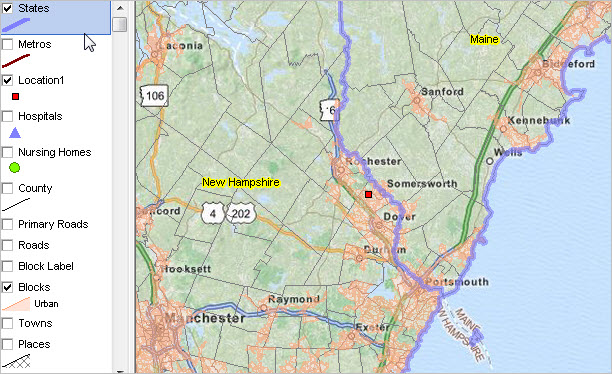 .. view developed with ProximityOne CV XE GIS and related GIS project. GIS Project & Data Resources The next graphic shows the GIS project start-up view using the CV XE GIS software. This graphic shows a zoom-in view/variation of the above map with a few different layer settings. See the GIS project installation notes below in this section. Click graphic for larger view. 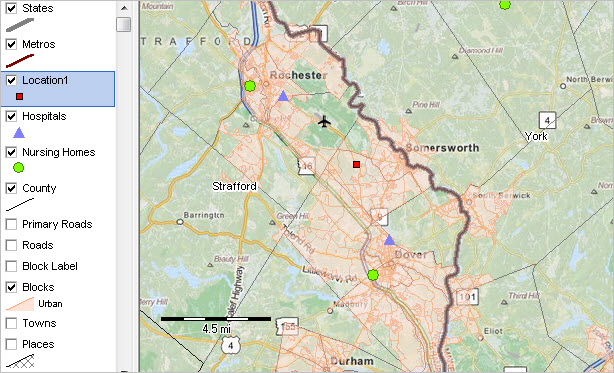 .. view developed with ProximityOne CV XE GIS and related GIS project. How this GIS Project, Tools & Datasets Relates to Healthcare Data Analytics These tools and data can tell stakeholders a lot about healthcare characteristics, patterns and trends. They are also replicable for the same scope of geography and subject matter anywhere in the U.S. They are updatable as geographic, demographic and economic data are updated or extended. By the nature of GIS applications, they enable us to link together somewhat unrelated geography and subject matter to provide more comprehensive insights. Also by the nature of GIS applications, it offers the ability to provide visual representation of patterns and change that can facilitate collaborative thinking faster than using tabular data alone. At "start-up", this GIS project tells a great deal about the geo-demographic-economic landscape. It provides the ability to analyze subject matter, already preloaded in the component "shapefiles" that require a bit of tweaking to reveal patterns. This is the way we would want it -- an expandable, dynamic analytical resource with already embedded extensive data. The project offers the capability to integrate any of the data from Census 2010 and American Community Survey for key small area geography. It is easily expanded to include other layers that could be useful such as Public Use Microdata Sample (PUMS) custom estimates for Public Use Microdata Areas (PUMAs), schools/education agencies, legislative/congressional districts, among others. The GIS project also offers other types of expandability. Additional subject matter, such a demographic-economic projections, can be added to already existing geography and layers. New geography, such as medically underserved areas or healthcare professional shortage areas can be added. Geocoded patient/client and provider data can be added as new layers. Subject matter from yet other sources, like the HRSA Area Health Resources Files, can be integrated into existing geographic layers. Many healthcare data analytics applications are of a national or multi-country orientation and less focused on regional or subnational analysis. This GIS project, datasets and tools support national and multi-country analyses. The following view shows patterns of percent civilian non-institutionalized population with health insurance by census tract for the U.S. (ACS 2014 5-year estimates). A similar view could be developed using county-level geography. Using the GIS project, develop variations of this view: different universes, different intervals, different colors, alternative zoom views. Percent Civilian Non-institutionalized Population with Health Insurance by Census Tract 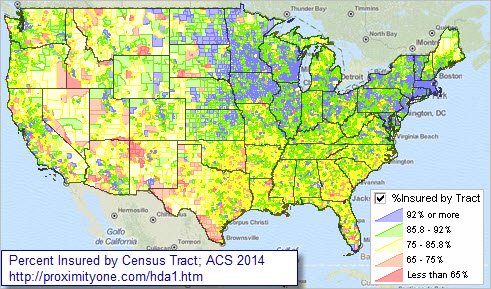 .. view developed with ProximityOne CV XE GIS and related GIS project. .. see notes below in this section about health insurance coverage data. .. zoom-in views and details • Chicago area • Houston area • Los Angeles area • ACS questionnaire health insurance coverage question Getting Started with the Healthcare Data Analytics GIS Project 1. Install CV XE GIS software ... Install package -- Windows 32/64 ... Start-up Readme ... Optional settings -- enable a wider set of features - add your CV XE UserID to the Key edit box in Settings (more information). Next steps: 2. Install the Healthcare Data Analytics GIS Project/Datasets ... requires Data Analytics UserID provided separately. ... it is recommended that the hda1.zip (next item) be expanded into the new folder c:\hda1. ... unzip/expand http://proximityone.com/data_analytics/1/hda1.zip to folder c:\hda1 3. Initial start-up ... after completing the above steps and with CV XE running (use desktop icon) ... use File>Open>Dialog to open the project file named c:\hda1\hda1.gis ... the view shown below should appear. 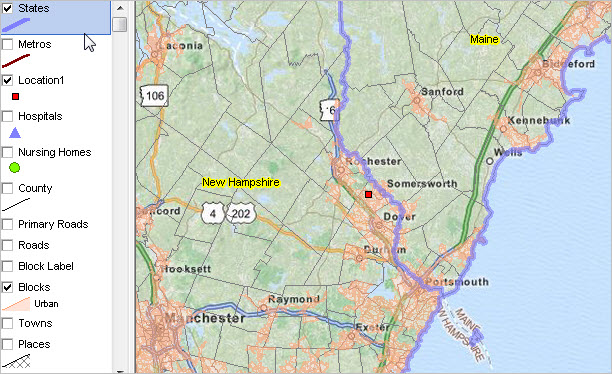 Click graphic for larger view See the description of shapefiles/layers used in the project below this section. Using the Healthcare Data Analytics GIS Project 1. General Operations • Start CV XE GIS using the desktop icon. • Exit the CV XE GIS using the File>Exit operation. • After opening a project, no changes are made to a project unless an explicit File>Save or File>SaveAs is used. • After opening a project, save changes using File>Save or File>SaveAs operation. - Project file names always use the extension ".gis". - File>Save will overwrite the existing project with current settings immediately. - File>SaveAs will overwrite the new-named project with current settings immediately. - It is recommended that all files used in the project be located in the folder c:\hda1 - File>Save is not recommended using the original project name -- c:\hda1\hda1.gis. - File>Save is recommended only for experienced users or on a new project name variation (e.g., c:\hda1\hda2.gis). - Use File>SaveAs to create the existing project settings as a new project name (e.g., c:\hda1\hda2.gis). • For general software usage information, see the CV XE GIS User Guide. • General Operation and Navigation. See CV XE GIS User Guide navigation section. • When CV XE GIS starts, it will attempt to open the GIS project named in the (start-up settings). - to open project directly use File>Open>Dialog to open the project file named c:\hda1\hda1.gis 2. Tutorial steps; open c:\hda\hda1.gis and proceed as follows: 2.1. Perform these orienteering steps: 2.1.1. Making a layer visible/non-visible. .. in the legend panel, uncheck the Locations layer checkbox, it is then no longer shown in the map window. .... the red marker represents a single "shape" or "object" as defined in corresponding "point shapefile". 2.1.2. Zooming in/out. - use the zoom tool to zoom-in to the box shown in this graphic: 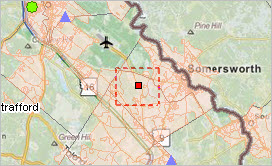 - check the checkbox on the Roads layer in the legend panel. Roads now display: 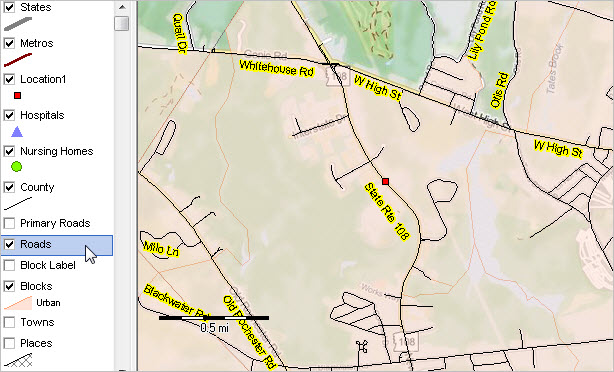 2.1.3. Saving a new project file. - Use File>SaveAs and save the existing project file as c:\hda1\hda2.gis. - Close CV XE GIS and re-start. - Use File>Open>Dialog and open the project file c:\hda1\hda2.gis. Note that the settings are those as last used. 2.1.4. Using the Identify Tool. - Use File>Open>Dialog and open the project file c:\hda1\hda2.gis. - Click the Roads layer name in the legend panel; the layer highlights blue. .. this makes the layer the "active layer". - Verify that the mouse tool (click pointer symbol in toolbar) is selected/active. - Click the road segment by red location marker mini-profile displays as shown in graphic below. - The profile shows values for attributes/fields in the roads layer shapefile dbase file. - The location address is 311 Route 108 .. note this address is shown to be within the right side address range. 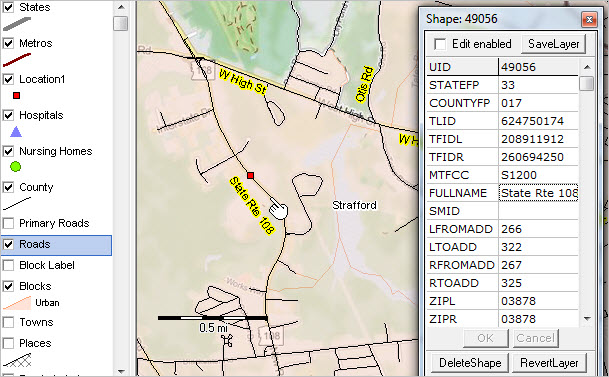 2.1.5. Using the Layer Editor. - Use File>Open>Dialog and open the project file c:\hda1\hda1.gis. - The Layer Editor enables modification of which and how shapes/objects are shown in the map window. - Check the Blocks Label layer checkbox. All populate with a label that is the total Census 2010 population. - Dbl-click the Blocks Label layer name in legend to start Layer Editor; .. editor form displays as shown in graphic below. - Click Label tab and change the display item (Field) from Pop100 to HU100 (housing units). .. cclick OK button that closes Editor. - The map view now shows blocks labeled with housing units.. - Uncheck the Block Label layer to show no label. 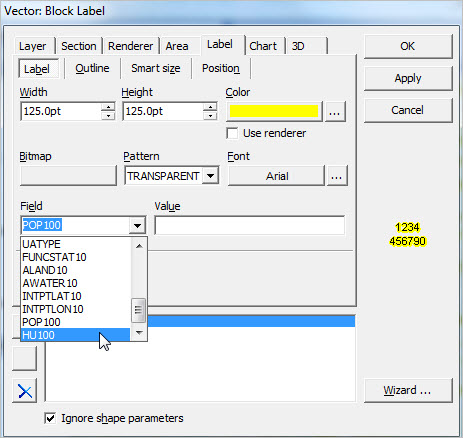 2.2. Census Tract & ZIP Code Area Demographic-Economic Characteristics - census block and block group demographics covered separately 2.2.1. Outlook tool (not part of CV XE GIS) used to develop demographic-economic profiles: .. "Location 1" located in ZIP 03878 and tract 33017083001 .. ZIP 03878 is a near equivalence of tracts 33017083001 and 33017083002 (see about census tract geocodes/names) .. ZIP Code Area profile: ZIP 03878-HTML .. ZIP 03878-XLS .... create this ZIP view using the GIS project; saving project not required. 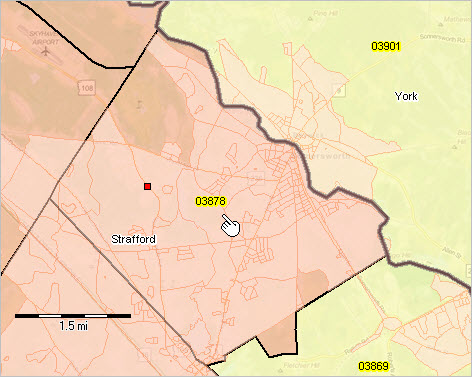 .. Census Tract 1 profile: Tract 33017083001-HTML .. Tract 33017083001-XLS .. Census Tract 2 profile: Tract 33017083002-HTML .. Tract 33017083002-XLS .... create this view tracts using the GIS project; saving project not required.  2.2.2. Create similar XLS profiles using Identify Tool - view/discuss DP3 - Economic Characteristics Profile .. XLS for these three geographic areas -- ZIP and two tracts .. from GIS project 2.2.3. Thematic Pattern Views - How to visually show which areas have the highest/lowest levels of economic prosperity? - Use File>Open>Dialog and open the project file c:\hda1\hda1.gis. - The existing view shows thematic pattern: which census blocks are urban. - Uncheck the Blocks layer in legend panel. Scroll down in legend panel to MHI x ZIP Code layer. - Check the MHI x ZIP Code layer in legend panel; patterns displayed as shown in graphic below. - Each ZIP Code area now shows a color pattern corresponding to interval settings shown in legend pattern. - To view ZIP code labels, check ZIP Code layer in legend panel; label with any field in shapefile dbase file.  2.2.4. Creating a New Thematic Pattern View -- % with Healthcare Insurance - How to add a new thematic pattern? - Use File>Open>Dialog and open the project file c:\hda1\hda1.gis. - Dbl-click Tracts NH ME layer; in Editor create 4 new intervals/sections. - Click OK to close Editor.. - Add a new iteration of tracts-nh-me shapefile above Tracts NH ME in legend panel. - Dbl-click new tracts-nh-me layer & start Editor; set name of tracts-nh-me to "Insured by Tract". .. set Area to transparent, outline to 0 width and label to E096 (discuss); click OK. - View shows %insured by tract based on color/range intervals and labeled with E096 (insured): 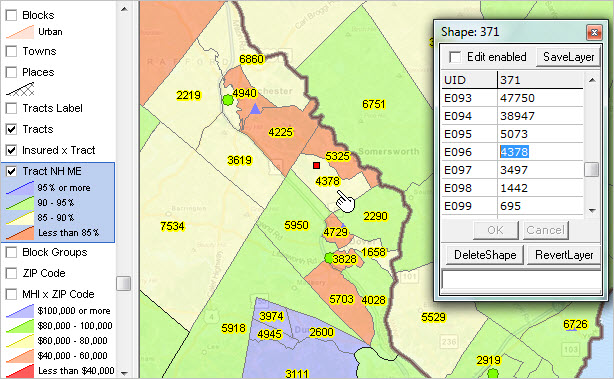 - Use File>SaveAs and save GIS project as c:\hda1\hda3.gis. Datasets -- scroll section The following table provides a summary of layers/shapefiles used in the start-up GIS project.
Health Insurance Coverage Data & Interactive Table Access Health insurance coverage data are one of several types of health-related data available in the 2014 ACS 5-year estimates. At the national level, the overall population with health insurance coverage changed from 85.2% in 2012 to 88.3% in 2014. The upper two intervals shown in the health insurance coverage by census tract map shown above are for the percent population with health insurance coverage at or above the national 85.2% level in 2012 (census tract data are only available from the 5-year estimates, the ACS 2014 5 year estimates are centric to 2012). While health insurance coverage data are available in a range of demographic combinations, 25 health insurance coverage items (see table below) are available from the economic characteristics dataset for selected types of geography in these interactive tables: ACS 2014 1-Year Tables Data in these tables are centric to mid-2014. - U.S., State, CBSA/Metro - 114th Congressional Districts ACS 2014 5-Year Tables Data in these tables are centric to mid-2012 (mid-point of survey period 2010-2014). - Census Tracts - ZIP Code Areas - School Districts - State Legislative Districts Scope of Subject Matter Integrated at Tract & ZIP Code Level -- scroll section 228 demographic-economic subject matter items
ProximityOne User Group Join the ProximityOne User Group to keep up-to-date with new developments relating to metros and component geography decision-making information resources. Receive updates and access to tools and resources available only to members. Use this form to join the User Group. Support Using these Resources Learn more about accessing and using demographic-economic data and related analytical tools. Join us in a Data Analytics Lab session. There is no fee for these one-hour Web sessions. Each informal session is focused on a specific topic. The open structure also provides for Q&A and discussion of application issues of interest to participants. Additional Information ProximityOne develops geodemographic-economic data and analytical tools and helps organizations knit together and use diverse data in a decision-making and analytical framework. We develop custom demographic/economic estimates and projections, develop geographic and geocoded address files, and assist with impact and geospatial analyses. Wide-ranging organizations use our tools (software, data, methodologies) to analyze their own data integrated with other data. Follow ProximityOne on Twitter at www.twitter.com/proximityone. Contact us (888-364-7656) with questions about data covered in this section or to discuss custom estimates, projections or analyses for your areas of interest. |
|
|