

|
|
|
-- results from Census 2020 at the census block level -- viewing & analyzing demographics using the VDA Web GIS -- developing insights into patterns, change and trends -- geographic, demographic, economic characteristics .. the initial Census 2020 demographics by census block and higher level geography became available August 12, 2021. See details. Use the Visual Data Analytics (VDA) Web GIS to access/use these data optionally with your data .. we invite you to join in! This section is focused on Hawaii and the "Hawaii" GIS project. There are 436 Census 2020 census tracts, a quasi neighborhood area equivalent, in Hawaii among the total 85,190 tracts in the U.S. Use VDA, as described in this section, to view Census 2020 demographic attributes of tracts in a mapping/geospatial analysis manner or in a tabular/spreadsheet form. Or drill down to census block level. .. the world is in constant change. Keeping up with knowing about the where, what, how and how much of change is and might occur can be challenging. "Knowing" is important for many reasons from understanding opportunities that may exist to learning how change might impact us. Visual analysis using interactive mapping is often the most effective and fastest way to answer many types of geodemographic questions. Communicating and collaborating with others can produce better results using maps than using tabular data alone. Viewing/Analyzing Data from Census 2010, Census 2020 & ACS Use VDA with the ready-to-use VDA "Hawaii" project to view/analyze data from Census 2010, Census 2020, American Community Survey down to the census block/block group level of detail. In addition, VDA provides access to current demographic estimates and projections to 2060. Blend these data with your data. Examine how current and evolving trends might impact you and your stakeholders. VDA Hawaii Project Start-up View .. goto top The following graphic shows the VDA start-up view using the "Hawaii" project. VDA operates with most browsers. Start using VDA to dynamically see the view shown below. This view shows patterns of the Census 2020 percent Asian alone population by 2020 Census tract in Honolulu County. Easily, flexibly and quickly shift the view to your area of interest. 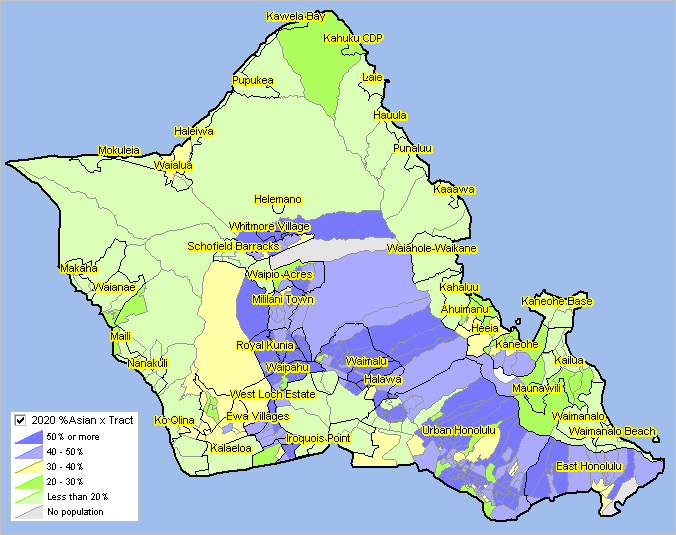 About VDA, Credits, Using this Document.. goto top This document provides an overview of the VDA Web GIS and instructions on its use. VDA has been developed by Warren Glimpse/ProximityOne/Alexandria, VA USA and Takashi Hamilton/Tsukasa/Osaka, Japan. All that is required to use VDA is a Web browser. iOS and Android versions are supported. VDA uses the same core structure as the Windows desktop CV XE GIS. VDA offers capabilities to develop and share your own GIS projects, securely and efficently. Use VDA in your online meetings. Collaborate on geographic and demographic economic topics. There is nothing to install. Use VDA anywhere. VDA is available in these forms: • Web-based interactive access using a browser and HTML .. get started now, click this link. • Installed on your hosted server for your private (e.g., organization-wide) use. • Provided as a complete turnkey package for use on your site with related GIS project developer tools. .. integrate your own data. Getting Started .. goto top Login Form When VDA starts (click this link to start VDA), enter your userid and password in the login screen. 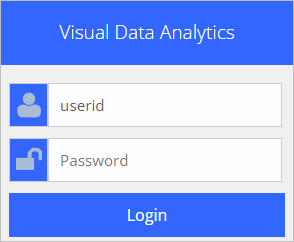 . .Registering as a New User To register as a new user click "Signup" on the Login form (above), the following registration information appears. the following is just an example. Start VDA to signup and perform this step.
SignUp to use VDA ...
1) Add your name and email address below. Then click OK. 2) You will receive an e-mail with your initial password. 3) You can use the VDA Login form and start VDA. See more information here user name email address You will receive an email confirming your account has been created and providing an initial password. You may then start VDA and login with your userid and password. • your userid is your e-mail address • your password is initially the one sent to you by VDA admin • you can optionally change your password on the login form. Signing up to use VDA provides Level 1 access. Note that Level 1 users do not have access to all features and that a 10-minute automatic logoff will occur during sessions. Optionally login and resume VDA use. After VDA Login After logged in, the VDA User Profile form appears. Select the Hawaii project to use geography and data described in this section. Click the project name; it turns blue. Then click the Select project button. VDA starts and the selected project opens. Changing Password After login, change your password on the VDA User Profile form (see above) by clicking the Change Password button at the bottom of the form. A new form appears where you can enter your new password. Recommended Getting Started Steps .. a simple tutorial Start using the "Hawaii" project. From the start-up view of the project: • Enter your ZIP code in the Find ZIP Code edit box above the Map Window. • Click the Find ZIP button at left of ZIP code edit box. • The Map Window refreshes showing a zoom to the selected ZIP code and displayed the ZIP as crosshatched. .. this can be a useful tool to locate an area of interest. Next steps .. introducing the Legend Panel (see more below on this feature). • If you use ZIP code 96792 (try it now), the Map Window refreshes to aq zoomed focus on this ZIP code. • As the ZIP code query is performed, a demographic-economic profile is diaplayed in the Profile Panel (lower left). .. see that the ZIP Code (ZCA) shows value 96792. .. see that the total population for this ZIP Code is 49,971. • Remove the default %2020 Asian x Tract pattern layer. .. in the legend panel (right of Map Window), scroll down to the %2020 Asian x Tract. .. uncheck it (removes view from map) and click expand checkbox to left, layer patterns collapse. • Add the topology layer. .. in legend panel, scroll toward bottom of layer names. .. uncheck the World by Country layer. .. check on the OpenStreetMaps layer. .. the view now shows the selected ZIP code in context of roads, streets, topography. Layers Included in the Hawaii GIS Project .. goto top The Hawaii GIS project is comprised of a set of layers listed below. A layer corresponds to a shapefile or SQLite geographic file that is shown in the Map Window. Turn on/off layers to suit your preferences by checking layer name checkboxes shown in the Legend Panel. Upload your own layers to view your geography/data with this set of layers. Most layers (designated by "US" are U.S. national scope 2020 geography. By design most layers contain Census 2020 demographics only. Users can add their own layers. The ZIP code layer, near bottom of list, includes ACS 2019 5 year data.
- States (US)
- CBSA/Metro (US) - Roads (US) - Oahu Roads - Congressional District Code (US) - Congressional District (US) - Congressional District Bold (US) - County Boundary (US) - County Name (US) - County 2020 Population (US) - County Boundary Bold (US) - Cong Community Code (US) - Cong Community (US) - Cong Community Bold (US) - City/Place Name (US) - Cong Comm Cen2020 (US) - City/Place 2020 Population (US) - City/Place Code (US) - Tract Code (US) - Tract Boundary (US) - Tract 2020 Population (US) - Tract Boundary Bold (US) - 2020 %Asian x Tract (US) - Block Group Code (US) - 2020 %NHOPI x BG (US) - HI Block Code (Hawaii) - HI Block Population (Hawaii) - HI Block (Hawaii) - 2020 %VotingAge x HI Block (Hawaii) - ZIP Code (US) - ZIP Code Bold (US) - World by Country - BaseLayer - States1 Not Limited to Hawaii .. goto top Most layers in the VDA Hawaii project are national in scope. Mapping and analysis are not limited to Hawaii. The following view illustrates mapping patterns of the 2020 %Asian x Tract. Making the Tracts layer the active layer, an arbitrary tract was clicked in Orange County (it shows bolded in the map view). The demographic profile is shown in the lower left Profile Panel. Optionally copy the profile to clipboard and paste in a spreadsheet. 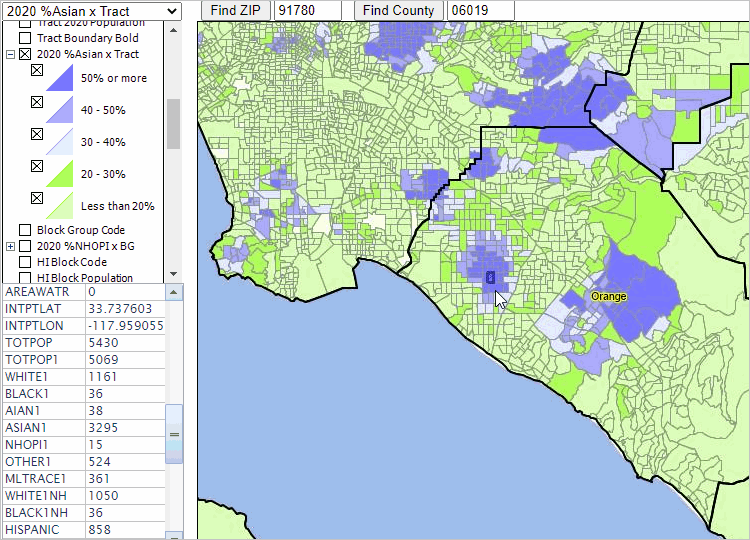
Even Visit Paris Use the Find Address to locate "Paris Starbucks" to obtain the following view. 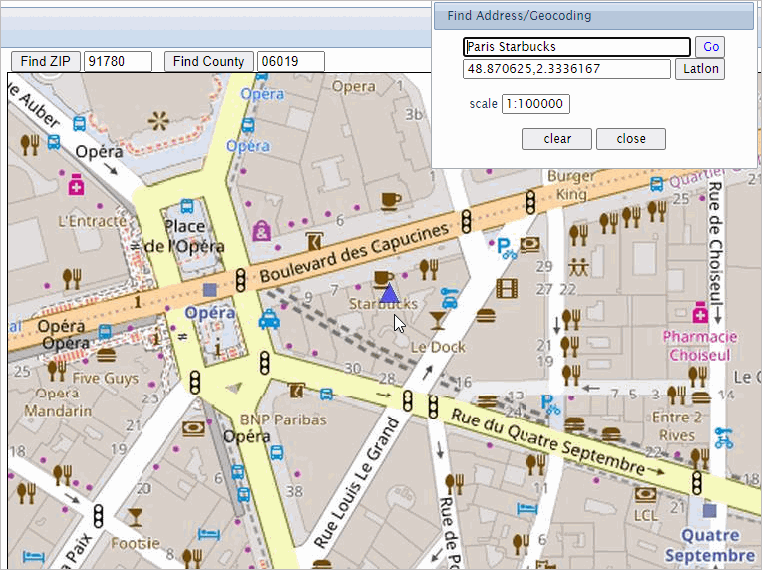
Mapping & Analyzing Census Block GeoDemographics .. goto top Application 1 The following view illustrates mapping Census 2020 census blocks in Honolulu County. Using VDA, this view can be shown by unchecking the 2020 %Asian x Tract layer and checking on the Tracts Bold, Tracts Code and Tracts population with the HI Blocks and HI 2020 population layers. The initial view displayed is for Honolulu County. To navigate, zoom the Honolulu Kahal area (hold the Shift key down and drag the Map Window with the mouse) and then Zoom to a similar view. This shows census blocks, labeled with Census 2020 population nested in census tracts shown with bold boundary. Tract 000800 is shown with population 3770 (white labels). The full geocode to uniquely identify this tract is 15003000800 or 15-003-000800. The code 000800 only uniquely identifies the tract in Honolulu County. 
Application 2 -- Block Drilldown -- examining census block demographics The Census 2020 PL 94-171 census block attributes are shown in the table below. The demographic data column is for the census block (150030008002001) by pointer in the following view. Compare Census 2020 total population (519) in map profile (upper right) with value shown in the table. Click graphic for larger view. 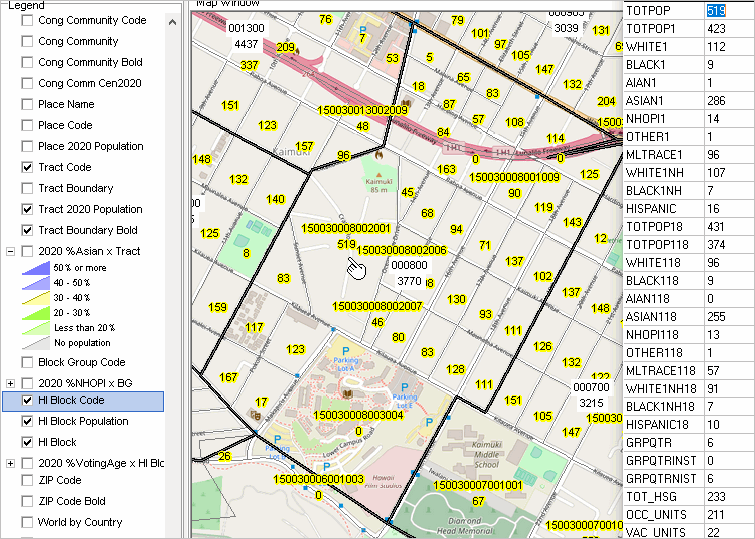 Using VDA, these data may be viewed in the table/query mode where the rows are blocks and the attributes are columns. Fields in Census Block Layers (scroll section)
Application 3 -- GeoSelect -- multi-select geographic areas and aggregate demographics This application illustrates use of the VDA GeoSelect feature builds on the same census tract as reviewed above. The user navigates to the view shown below and selects layers to preferred settings. GeoSelect is started by clicking Tools>GeoSelect (main menu bar); the form shown in the upper right of the following graphic appears. In this application, the user clicks the button "Click 2 Points" and then clicks once then again to aggregate demographics characteristics (selected blocks show as cross-hatched). This application uses a simple case of selecting two adjacent census blocks. In the crosshatched area, one block has Census 2020 population 68 and the next block has population 94. When the second button click occurs, the profile panel (lower left) is populated with the sum of the selected areas. In this case it shows TOTPOP as 162 (summing 64 and 98). The results of the panel may be saved to clipboard and pasted into a spreadsheet. The process of selecting other blocks (elemental areas) can continue as desired. 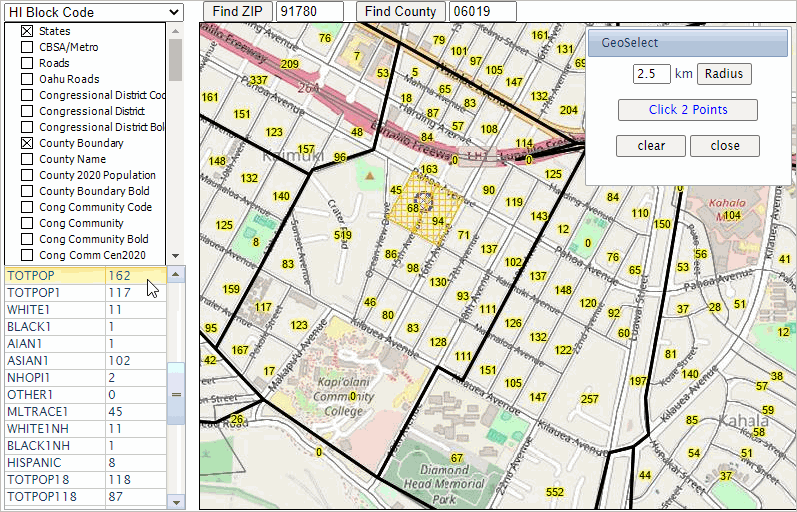
Mapping Native Hawaiian & Other Pacific Islander by Block Group .. goto top The Native Hawaiian alone population was not tabulated as part of the Census 2020 P.L. 94-171 (redistricting) data. The following view illustrates mapping the Census 2020 Native Hawaiian & Other Pacific Islander (NHOPI) alone population by Census 2020 Block Group (BG) in Maui County. Using VDA, this view can be shown by unchecking the 2020 %Asian x Tract layer and checking on the 2020 %NHOPI x BG. The initial view displayed is for Honolulu County. To view a different county, hold the Shift key down and drag the Map Window with the mouse. This view shows patterns of the NHOPI alone population as a percent of total population. The inset legend shows the relationship of the color pattern and NHOPI alone percent. Census Designated Places (CDPs) are shown with black boundry and name. 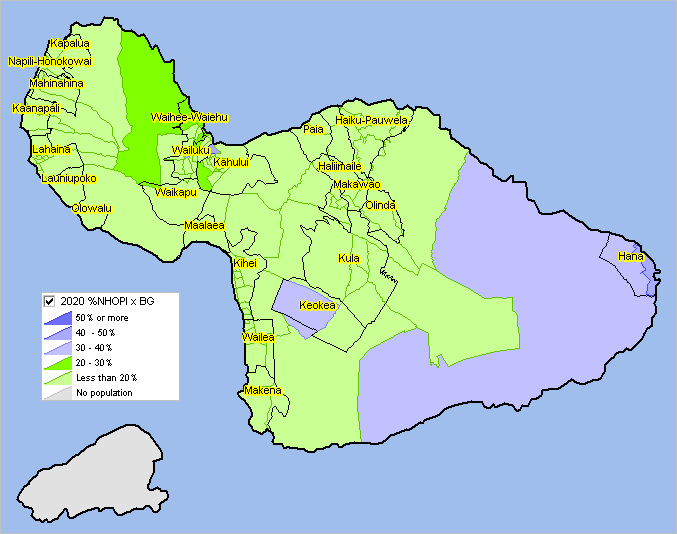
Relating Census Blocks to Congressional Communities .. goto top Census 2020 census blocks have been populated with Census 2020 demographics. Congressional Community (CC) demographics have been developed by associating census blocks to CC areas and aggregating census block demographics to the CC polygons. The CC code has been integrated into each corresponding census block record. The following view illustrates how a query can be placed on the census block layer to show census blocks comprising a CC (in this case CC 1501016) 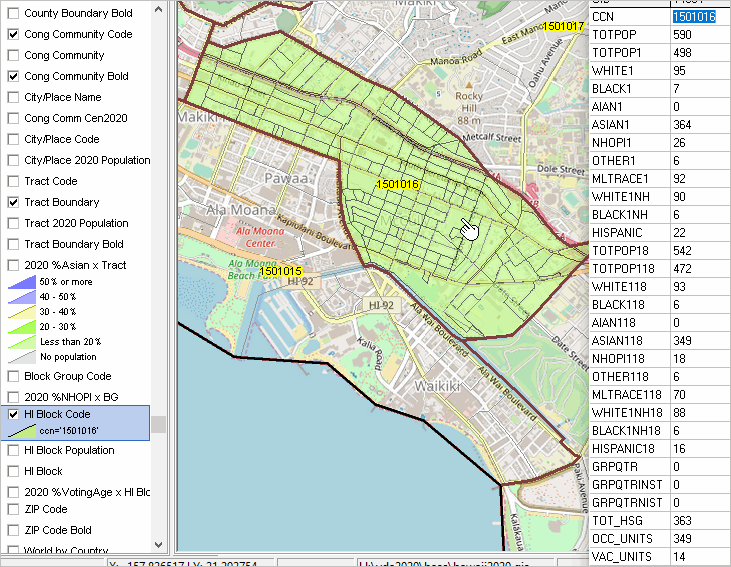
Using the Congressional Community Profile .. goto top When the active layer is set to Congressional Community (CC), click a CC in the map window to display a profile for that CC. The following view illustrates that process. CC 1501016 is clicked, it shows as cross hatched. The Profile Panel in the lower lower left is populated with the with the attributes of the CC layer. 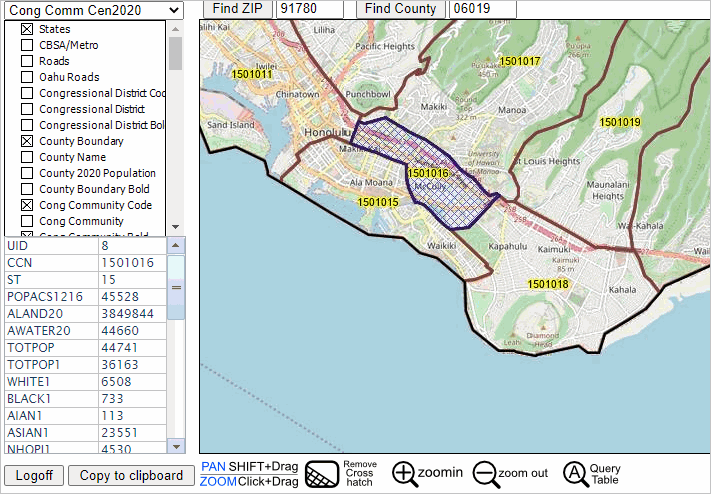 To view the profile with descriptive stubs, proceed as follows: - open the CC 2020 excel profile template - with the CC layer ("Cong Comm Census 2020") set to the active layer, click a CC area in the VDA map winodw. > the Profile Panel populates. - click the copy to clipboard button below the Profile Panel. - in the Excel spreadsheet, Ctrl-V or paste into cell L1. - the profile should appear as shown below.  VDA User Interface and Navigation .. goto top See the VDA main section for information on the VDA user interface and navigation Using the Find Address Features .. goto top There are two VDA Find Address features. They are started using the Tools selection from the main menu bar. Option 1 -- Find Address Click Tools>Find Address and the popup shown below appears. Key in an address to be located in the top edit box then click the Go button to show the location in the Map Window. The Map Window refreshes with a zoomed view of the location shown by a blue triangle marker. Using the default address (hawaiian village honolulu) the location/view is illustrated in the following graphic. 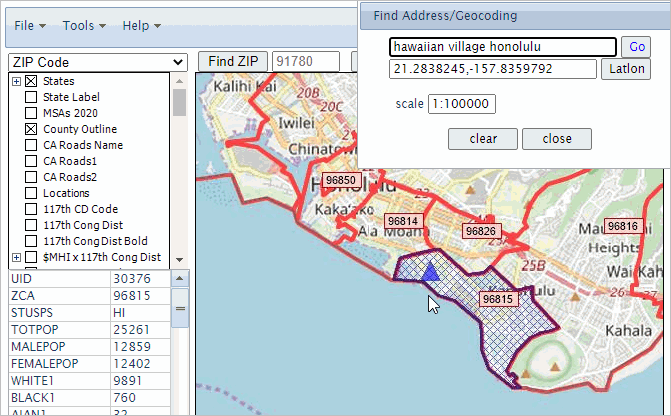 The above view assumes these settings: - the ZIP code layer is selected as the active layer - In the legend panel, .. the ZIP Code Bold layer is checked on .. the $MHI x Tract layer is checked off .. the World by Country layer is checked off .. the OpenStreetMaps layer is checked on ZIP code 96815, where the triangle marker is shown, is then clicked resulting it be cross-hatched and the Profile panel at lower left in the User Interface shows demographic attributes for this ZIP code area (the total population for the ZIP code area is 25,261). The default address setting (hawaiian village honolulu) is used to illustrate that a formal, exact address is not required. Try your own address or these other examples: "1600 pa ave., wash dc" or "central park ny" (no quotes) The latitude-longitude of the address location is shown in the lat-lon edit box in the Find Address form. To place the marker on a point based on latitude-longitude, enter the lat-lon in the edit box and click the latlon button. The zoom-in level can be controlled using the scale setting. 1-100,000 is normally suggested, a 1-1,000 provides more of a zoomed-in view. Option 2 -- Find Address Get Block While Option 1 Find Address is very accurate and uses a flexible location name, ir does not return a Census block code. Find Address Get Block does return the block code. Click Tools>Find Address Get Block and the popup shown below appears. Key in an address to be located in the top edit box then click the Go button to show the location in the Map Window. The Map Window refreshes with a zoomed view of the location shown by a blue triangle marker. This application uses an arbitrary address located in the same area used in the above area (3697 Crater Rd, Honolulu, HI, 96816). 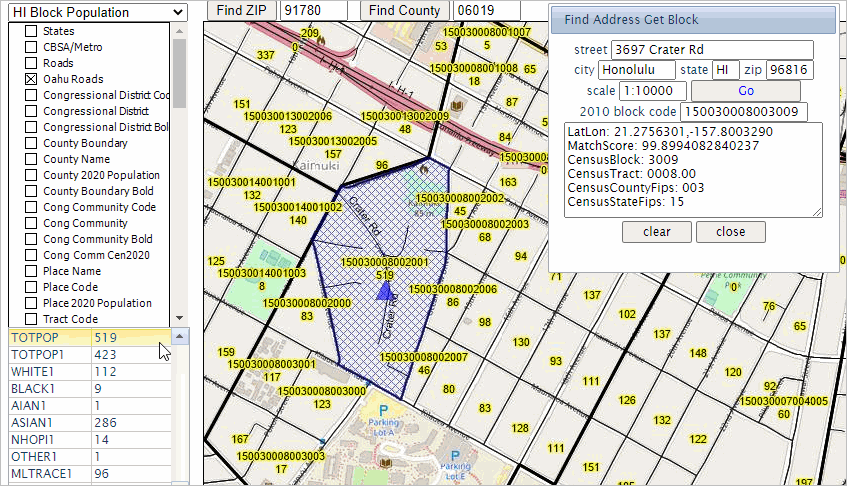 Unlike the Option 1 Find Address, this method identifies the 2010 census block in which the address is located (150030008003009). That census block can be expanded to 15-003-000800-3009 showing the address is located in Census 2010 block 3009 of tract 000800 of county 003 in state 15. Intersection-to-intersection Roads/Streets .. goto top Using the Oahu Roads layer, street segments can be viewed and examined. The street segment corresponding to the address used in the above Find Address example is shown in the following graphic. The Oahu Roads layer is made the active layer. Clicking that road segment, it highlights green and its attributes are shown in the Profile Panel. The left- and right-side street low and high address ranges are shown. The left- and right-side of segment ZIP code are shown along with other attributes. 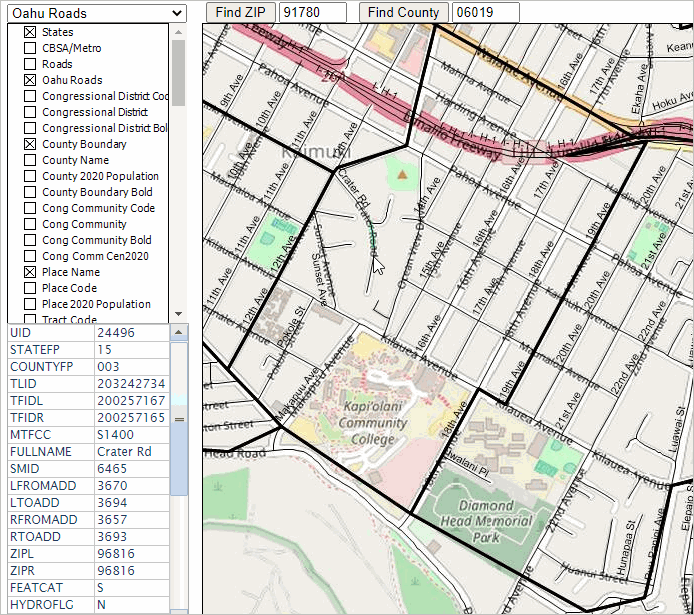 Uploading a layer -- Adding a Layer to a Project .. goto top The Oahu Roads layer reviewed above covers Honolulu County. Detailed intersection-to-intersection road layers can be added to a project. Add your own shapefile/data to an existing project to view/analyze your data with other existing layers/data. Analytical opportunities are unlimited! The following example illustrates adding Hawaii County roads. Add other types of layers (shapefiles) from other sources; such as you geocoded address data. Example 1: 2020 TIGER detailed roads ("edges") for a county Step 1. Extract the Hawaii County, HI (15001) edges shapefile to c:\vdauploads .. suggested empty folder name Step 2. Delete all unzipped files in c:\vdauploads except these: tl_2020_15001_edges.shp tl_2020_15001_edges.shx tl_2020_15001_edges.dbf Step 3. Develop the INI file Copy the 11 lines below, paste into Notepad (any text editor) and save as c:\vdauploads\tl_2020_15001_edges.shp.ini Active=YES Caption=15001 Roads CodePage=932 CS.EPSG=4269 Ground=OnDem Label.Alignment=FOLLOW Label.Color=$10101 Label.Field=FULLNAME Label.OutlineWidth=2 Query=roadFLG='Y' Visible=YES.. the spelling/characters used in file names must match exactly. .. the Hawaii County roads (edges) shapefile has state county code 15001 .. consider choosing a different county such as 11001 (Washington, DC) Step 4. Zip (for example using Winzip) these four files to the new file c:\vdauploads\tl_2020_15001_edges.zip Step 5. With VDA running, use File>Upload Layer from the Main Menu bar to start the upload. The upload form appears: 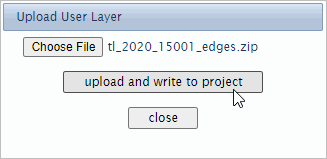 The above view shows that the user chose the file c:\vdauploads\tl_2020_15001_edges.zip The final step is to click the "upload and write to project" button .. a zip file of this zize (8MB) may require a few secconds to complete; wait for a message and do not click upload again Viewing/Using Results: Use Tools>Find Address Get Block and key in the address 110 Anela St, Hilo, HI 96720. The Map Window refreshes with a zoom to this location as shown in the graphic below/ 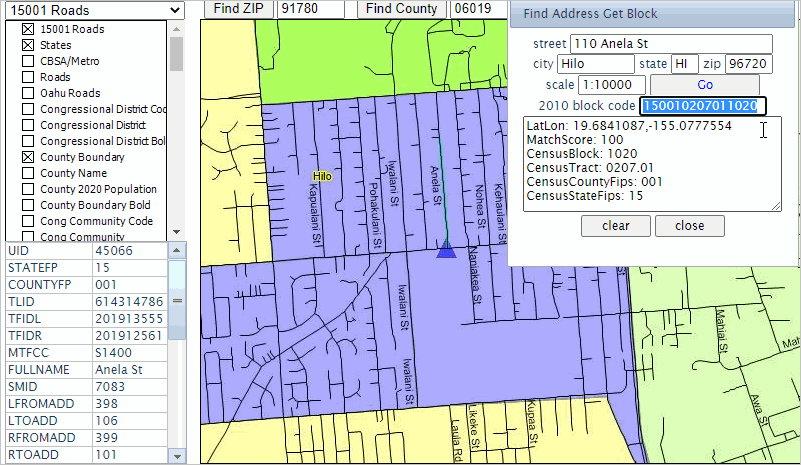 With the 15001 Roads selected as the Active Layer, that street segment is clicked in the Map Window; it highlights light blue and the attributes of this street segment are shown in the profile panel. Note that the thematic map layer (%2020 Asian x Tract) is still checked on and this location is in the blue colored interval. The location is in a relatively high percent Asian census tract in Hilo, Hawaii County. Step 6. Optionally save the updated project with a new name Using the Table/Query Operations .. goto top The Table/Query feature enables viewing/processing the attribute data for a selected layer in a tabular/grid form. This feature enables the user to do these things: • view all fields of the selected layer in a tabular form. • sort tabular data in grid on any column/field. • perform a query on tabular data/grid to view only selected rows (geographic objects). • click a row in grid to select that item then click "click geography row to display". .. Map Window refreshes with zoom to that geography. • output data in CSV or other format. Using Table/Query • to start Table/Query, click the Table/Query button below the Map Window at right (see graphic). • with the full Map Window displayed, clicking the Table/Query toggle button splits what was the Map Window. .. it becomes a split Map Window and Table Grid as shown below. • the Table/Query button is a toggle operation; click it again and the grid is removed. In the following example, census blocks are be used. The first step is select the "active layer" as census blocks. With VDA running, select the layer name "HI Block Population" in the top left dropdown. Then click the Table/Query button below the table at right. The screen refreshes with the following view: 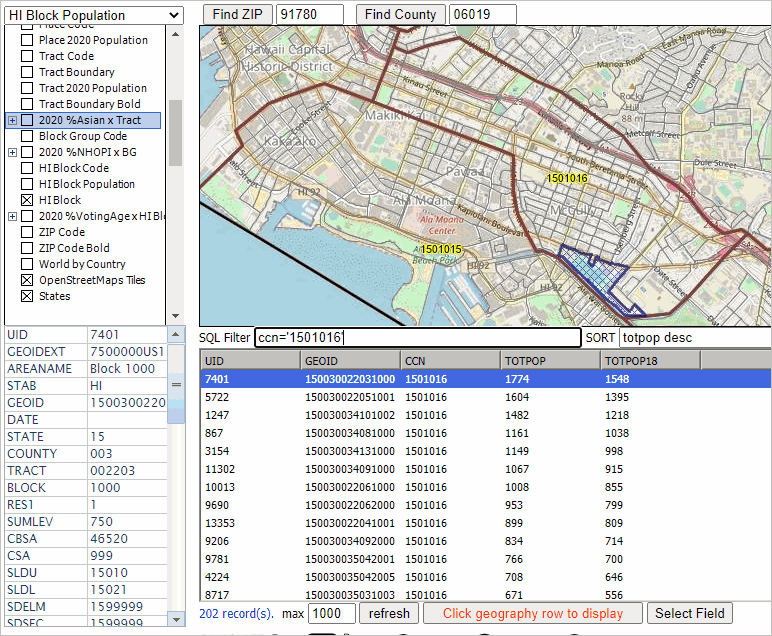 Using the Table/Query Query Operations • SQL Filter .. use a combination of fields and conditions based fields in Active Layer .. use parentheses and nested conditions. .. criteria value set in right edit box. .. click query button to perform filter operation on grid. The following operations are performed, resulting in the next view. - selected layers are truned on, som off. - the view is panned/zoomed to the south central Honolulu area. - the Select Fields button (below table at right) is used to select only fields geoid, CCN, TOTPOP (total population), totpop18 (total population 18up). 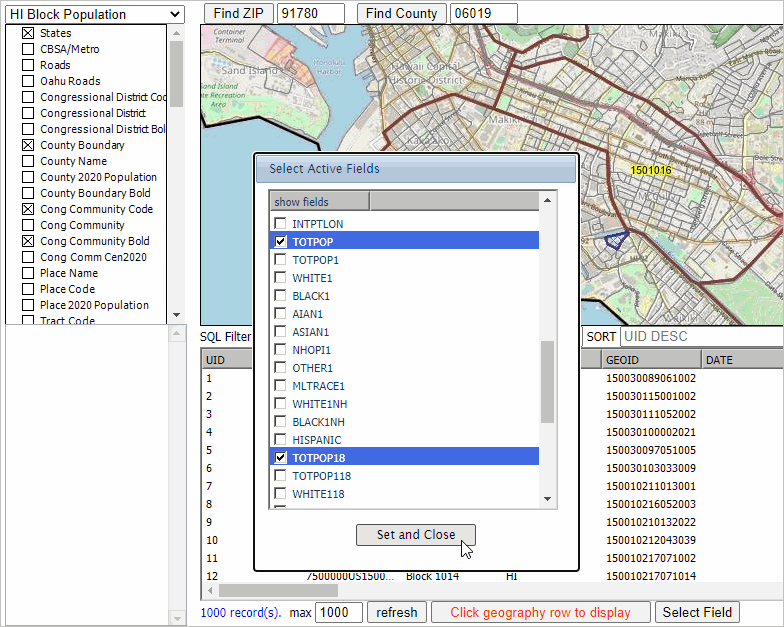 After click Set and Close, the followin view is shown. 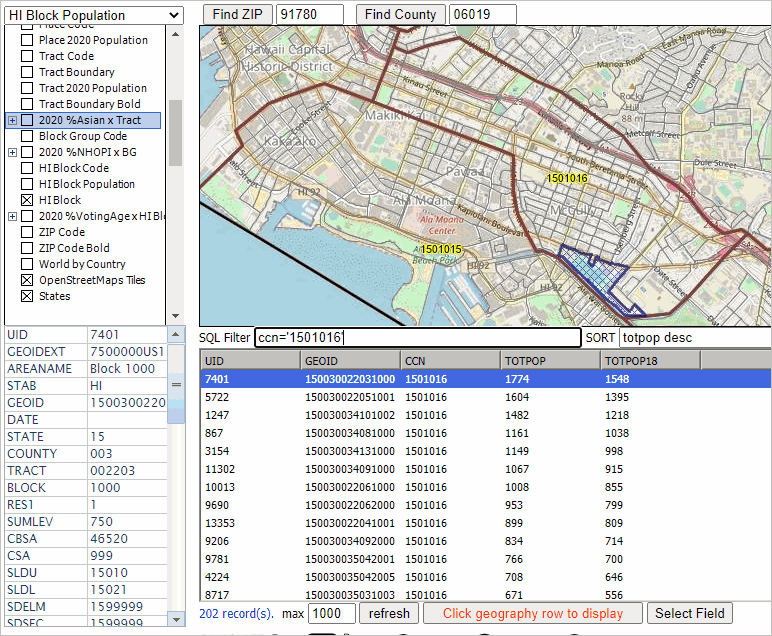 Refreshing the Table Content After a query has been performed, only those records meeting the criteria appear in the grid. To reset/refresh the grid, so that it shows all records/rows, use the query UID > 0 .. The UID is the "unique identifier for current shape/geographic object". .. The UID appears as the leftmost column in the grid. The UID is the sequential number of the row in the file. UID > 0 will show all records. Copying Rows from Grid for External Use To copy rows from the grid (click on one row or multi-select), right click the blue highlighted area, copying to clipboard. Ctrl-V to paste in an open editor or worksheet in another program/application. To copy the header/field names, .. click an object in the Map Window, the profile appears in the Profile panel. .. click the copy to clipboard button below the panel. .. Ctrl-V paste into a spreadsheet. .. copy the first column cells and paste special>transpose into the first row of the spreadsheet. .. from the grid, select the rows of interest and Ctrl-V into cell A2 of the spreadsheet. Handling Text Fields with Lead-zeroes Many fields in layers are geography codes with lead zeroes. The lead zeroes need to be retained when pasting into a spreadsheet. To accomplish this, before proceeding as described above, follow these steps: .. select the cells that will hold the data you are going to paste. .. display the Home tab of the Excel ribbon. .. click the small icon at the lower-right corner of the Number group. .. Ctrl-V the rows copied to clipboard from grid. Recap of start-up Here is a recap of the steps described above in more detail. .. Click https://vdagis.com to start VDA .. Login with your userid or sign-up to get your userid and password. .. Next, select the Census 2020 project from the project manager form. .. VDA starts. The Map Window shows shows patterns of economic prosperity (median household income) by census tract for southern California. Examining Demographic Characteristics of a Census Block .. goto top Find a Census 2020 census block based on an address. View the block in a a map and view/analyze demographics for that block and other blocks, individually or grouped as an aggregate. Steps in this section make use of the Census2020A project and apply to California 2020 census blocks. These operations can be performed for any state and require uploading a layer (see about uploading a layer) for other states of interest. In the following examples, the same census block is used, located in the Encino, CA area. Characteristics of a Census Block - Option 1 .. the block geocode is known The census block geocode, unique identifier among all 8.1. million blocks, is a 15-character code. The block code of interest is 060371397052001 Steps: Start with a fresh rendering of the Census2020A project. Set the active layer to the CA Block Layer. Set these layers in the legend panel .. 2020 %Asian x Tract unchecked .. World by Country unchecked .. OpenStreetsMaps unchecked Click the Table/Query toggle button; the block layer grid populates. Set the One Item query to GEOID = 060371397052001 then click query button at right. .. wait for the grid to show just this one block. .. click that row (it turns blue) then click the button "click geography row to display" .. the map window refreshes; the select block is shown with crosshatch. .. the demographic profile is shown in the Profile Panel (lower left) .. scroll down to see the Census 2020 total population is 447 in the legend panel, click on these layers: .. CA Block Code .. CA Block Population. That completes this example. Support .. goto top • Participate in a Weekly Web Session. Get answers to your questions. See VDA in operation. • Participate in the Using GIS and GeoDemographics course. • Join the User Group to receive updates. • Send your question through the Contact Us form. • E-mail us with questions or comments. |
|
|